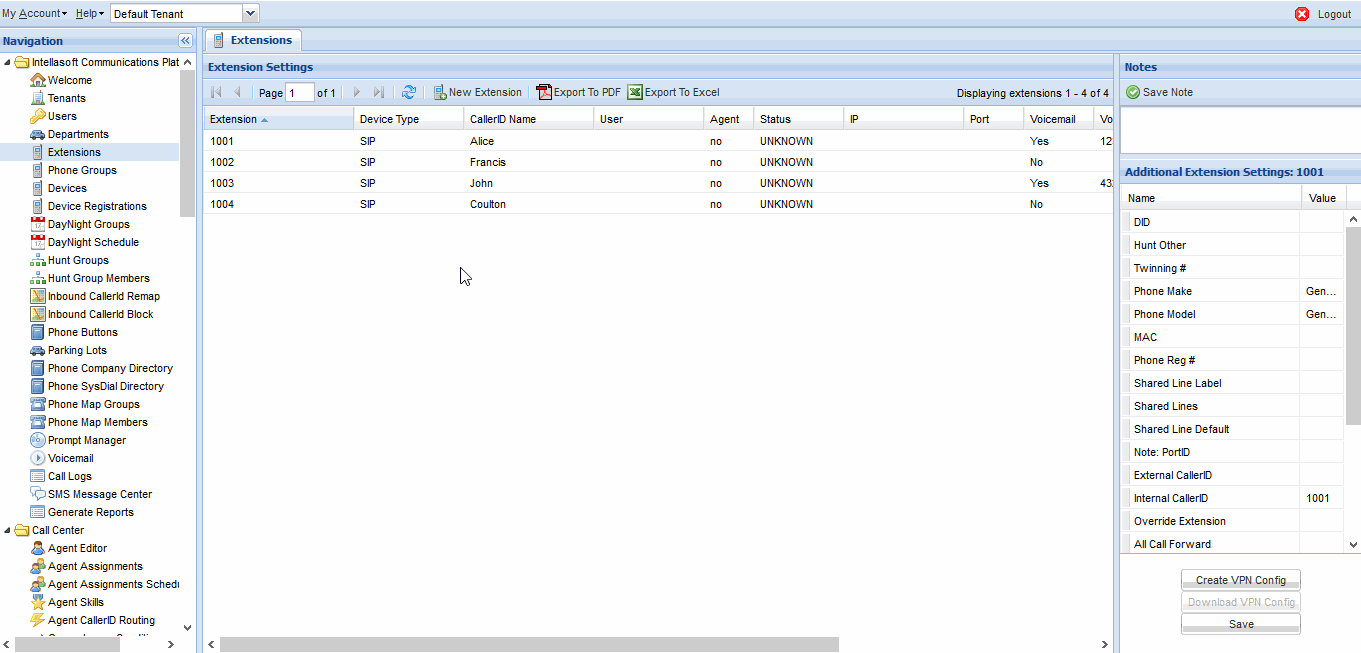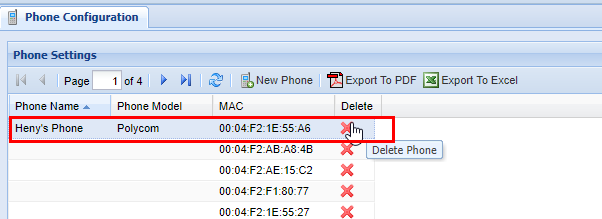Phone Configuration
Overview
The Devices screen is for adding physical phones to the system, removing them from the system, or attaching them to an extension.
The Extensions screen is for managing the properties of individual extensions.
The Device Registrations screen provides configuration options for phones.
The Phone Groups screen (not fully supported) is for creating groups of extensions that share some properties.
Adding and configuring a new phone
1) First, create a new extension on the Extensions screen.
- "Extension" can be any unused extension.
- "Device Type" should usually be SIP.
- "CallerID Name" should be something that identifies the phone.
- All other fields are optional. For more information, see Extensions.
If you get the error "No valid Data Center license found", please go to Atlassian Marketplace to purchase or evaluate the Refined Toolkit for Confluence Data Center. Please read this document to get more information about the newly released Data Center version.
2) Create a new device on the Devices screen.
- "MAC" should be the MAC address of the new phone.
- "Main Extension" should be the extension created in Step 1.
- "Phone Type" is the manufacturer of the phone; either POLYCOM or YEALINK.
- All other fields are optional. For more information, see Devices.
If you get the error "No valid Data Center license found", see above.
3) Configure the device on the Device Registrations screen.
- For information about the specific fields, see Device Registrations.
If you get the error "No valid Data Center license found", see above.
Devices
Device Settings
| Name |
Description (What it does) |
Properties (How you interact with it) |
| MAC | The MAC address of a physical phone. | Every device must have a unique, properly formatted MAC address. |
| Main Extension | The device's assigned phone line. A device must have an extension to make or receive calls. | Extensions can be created on the Extensions screen. Two devices cannot have the same extension. |
| Main CallerID | Internal CallerID. This is seen only by phones on the same network. | Auto-filled based on assigned extension. Can be configured on the Extensions screen. |
| Main PhoneGroup Name | The PhoneGroup of the selected extension. Extensions in the same PhoneGroup will have some shared properties. | Auto-filled based on extension. PhoneGroup can created on the Phone Groups screen and assigned on the Extensions screen. |
| Phone Name | A name assigned to the phone. | An optional field used only for bookkeeping. |
| Phone Type | The manufacturer of the phone. | Must be POLYCOM or YEALINK. |
Additional Device Settings
| Name |
Description |
Properties |
| Phone Model | The model number of the phone. | An optional field used only for bookkeeping. |
| NTP Server | The address of the time server used to update this device's clock. | Optional. If blank, a default NTP server will be used. Typically only necessary for off-site phones. |
| Secure Provision | Determines whether this phone encrypts its provisioning information. Turning this on requires additional setup. | Off by default. Typically only necessary for phones using off-site or publicly accessible networks. |
Extensions
The Extensions screen consists of three panels: "Extension Settings", "Additional Extension Settings", and "Notes".
Extension Settings
|
Name |
Description |
Properties |
|
Extension |
An extension. | Must be unique. Can be assigned to a phone on the Devices screen. |
| Device Type | The communication protocol used by this extension. | Once set, this is typically not changed. Usually it should be SIP. IAX2 is used for high volume networks. DAHDI is rarely used. VIRTUAL is used for call forwarding or mailboxes. SIP-VIRTUAL allows one phone to have multiple attached extensions. |
| CallerID Name | The internal CallerID for this extension. Only visible on internal calls (calls between phones registered on the portal). | No technical restrictions. This should be some descriptive identifier, such as the name of the phone's primary user. |
| User | The web portal account assigned to this extension. | Optional. If set, this allows a user-level account to manage their assigned extensions through the web portal. |
| Agent | Shows whether this extension is assigned to a registered Call Center Agent. | Read-only. This is set on the Agent Allocation screen and may not be available on all systems. |
| Status |
OK: this extension is reachable through the network. UNREACHABLE: this extension is not responding to network activity. UNKNOWN: there is no registered associated device. |
Read-only. |
| IP | The network address used by this extension's associated device. | Read-only. This is typically a dynamic address and may change. |
| Port | The network port used by this device. | Read-only. This is assigned by the host and typically not changed. |
| Voicemail | Controls whether or not this extension has a voicemail box. | |
| Voicemail PIN | The password for this extension's voicemail box. | Must be defined if voicemail is enabled. It can be any numeric string and should be at least 3 digits long. |
| Voicemail Email | Voicemail notifications are sent to this email address. | Optional. This should be a working email address. |
Additional Extension Settings
| Name |
Description |
Properties |
| DID | This extension's direct line. | Optional. If provided, this must be a working phone number assigned to your system. |
| Hunt Other | Incoming calls to this extension will simultaneously ring the number listed here, and will be transferred to whichever line first picks up. | Optional. This may be another registered extension, or any external number (such as a cell phone). |
| Twinning # | Incoming calls to this extension, if not picked up, will stop ringing the main extension and instead transfer to the number listed here. | Optional. This may be another registered extension, or any external number (such as a cell phone). |
| Phone Make | The type of phone assigned to this extension. | Rarely used. This should usually be "Generic". Selecting "Soft Phone" populates the "Secret" field, allowing for setup of a simulated soft phone. |
| Phone Model | The assigned phone's model number. | Very rarely used. This should almost always be "Generic Phone". |
| MAC | The assigned phone's MAC address. | Information displayed here for ease of access. The assigned device can be changed here, but should normally be changed on the Devices screen. |
| Phone Reg # | This extension's list placement on the associated device's display. | Information displayed here for ease of access. This is typically "1" for all phones using only a single extension. Phones with multiple extensions should normally be managed on the Device Registrations screen. |
| Shared Line Label | If this extension is configured as a shared line, this will be its default display name. See Shared Lines for more information. | Information displayed here for ease of access. The Phone Buttons screen should be used for all shared line management. Changes made here will not update the Phone Buttons screen, potentially leading to mismatched and broken configurations. |
| Shared Lines | If this extension is configured as a shared line, this will be the maximum allowed number of concurrent calls. See Shared Lines for more information. | Information displayed here for ease of access. The Phone Buttons screen should be used for all shared line management. Changes made here will not update the Phone Buttons screen, potentially leading to mismatched and broken configurations. |
| Shared Line Default | If this extension's assigned phone has shared lines, this will be the default line used for outgoing calls. See Shared Lines for more information. | This is normally blank. It should be set if this is the primary extension of a phone that uses shared lines. An extension is a primary extension if the value of "Phone Reg #" is "1". |
| Note: PortID | The switch port used by this extension's assigned phone. | Optional. This is used exclusively for bookkeeping and can be any value. |
| External CallerID | ||
| Internal CallerID | ||
| Override Extension | ||
| All Call Forward | ||
| Class of Service | ||
| Phone Group | ||
| VM Subscribe Override | ||
| VM Retention Days | ||
| Secret | ||
| Account Code | ||
| Directory Includes |
Notes
The notes section is a textbox where you can write notes about an extension.
Phone Buttons
Included Extensions
| Name |
Description |
Properties |
| Position | ||
| Button Type | ||
| Button Value | ||
| Name | ||
| Extension | ||
| Override First Name | ||
| Override Last Name | ||
| Override Phone Number | ||
| Label |
Available Extensions
| Name |
Description |
Properties |
| Name | ||
| Type | ||
| Extension | ||
| PhoneGroup |
Device Registrations
The Device Registrations screen consists of two panels: "Device Registrations", and "Additional Registration Settings".
Device Settings
| Name |
Description |
Properties |
| Reg # | ||
| Extension | ||
| Calls Per Line Key | ||
| Line Keys | ||
| Missed Call Tracking | ||
| Ring Type |
Additional Device Settings
| Name |
Description |
Properties |
| Missed Call Tracking | ||
| Override Display Name | ||
| Override Label | ||
| Override Username | ||
| Override Password | ||
| Override Server | ||
| Override Port | ||
| Override VMail | ||
| Override PBX Transport |
Phone Groups
The Phone Groups screen consists of a single panel: "Phone Groups".
Phone Groups
| Name |
Description |
Properties |
| Phone Group Name | ||
| Description | ||
| CallerID Name | ||
| CallerID Number | ||
| Record | ||
| Operator Extension | ||
| Operator Context | ||
| Music On Hold |
Removing a Phone
Caution should always be taken when removing a [Physical Phone Device]. Even if a phone may not be actively used by someone for placing calls, it may have a [Call Forward] in place. Ensure that all functions related to this phone are unused or unneeded before removing it.
2) Click on the phone you wish to delete and ensure that it's highlighted in blue
3) Next click the red X in the Delete column.
4) A confirmation pop-up will appear confirming your selection. If you wish to delete, click OK. You will see a message stating Changes Saved. If this is not the entry to wish to delete click Cancel.