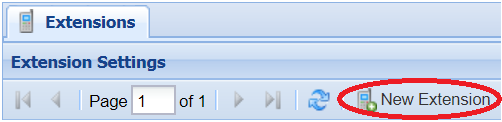Overview
An extension is an assignment to a physical phone, soft phone,softphone, voicemail box, or any similar device configured within the system. A phone must have an extension assigned to it to receive calls.
A user cannot configure his or her own extension. Only an administrator can update an extension.
Configurations
Configuration Options
| Field |
Type |
Description |
Required |
||||||||||||
| Extension | Alphanumeric |
Extension identifier
Numeric digits are recommended if the extension must be dialed from a phone. |
Yes |
||||||||||||
| Device Type | List |
Extension device type
VIRTUAL and SIP-VIRTUAL device types do not use extension |
Yes |
||||||||||||
| CallerID Name | Field |
Caller ID name – displayed on devices that support caller ID |
Yes | ||||||||||||
| User | List |
VIRTUAL and SIP-VIRTUAL device types do not use extension licenses. |
Yes |
||||||||||||
| Agent | Value |
Indicates if the extension is associated with an agent |
Read-only | ||||||||||||
| Status |
Value |
Status of the device registered to the server
|
Read-only |
||||||||||||
| IP | Numeric |
Internet protocol address (IPv4 format – e.g. 255.255.255.255) assigned to the extension |
Read-only | ||||||||||||
| Port | Numeric |
Device signaling port |
Read-only | ||||||||||||
| Voicemail | Checkbox | Enables or disables voicemail | No | ||||||||||||
| Voicemail Pin | Numeric |
Voicemail PIN – enabled if voicemail is enabled |
Yes if voicemail is enabled | ||||||||||||
| Voicemail Email |
Email address where voicemail messages are sent – enabled if voicemail is enabled |
No | |||||||||||||
| Controls |
n/a |
Extension tools
|
n/a |
Additional ConfigurationsConfiguration
Some extensions require additional configurations,configuration, depending on your organizational needs. These configurationsconfiguration options are described under Phone Configuration. Contact your system administrator for more information.
Adding an Extension
- Click Extensions on the Navigation pane.
The Extension Settings pane appears. - Click New Extension on the upper menu.
A row editor appears. - Enter the fields as required. Refer to Configurations above.
- Click Save New Extension.
The new extensionishas been added.
Editing an Extension
- Click Extensions on the Navigation pane.
The Extension Settings pane appears. - Double-click the extension row you want to edit.
A row editor appears. - Make any desired edits. Refer to Configurations above.
- Click Save.
The extension edits are complete.
Deleting an Extension
Warning
Even if an extension is inactive or disconnected, it may have call forwarding enabled, or the associated voicemail box may be used elsewhere. Ensure all functions related to the extension are unused before removing.removing it.
- Click Extensions on the Navigation pane.
The Extension Settings pane appears. - Under the Controls column, click the red X for the extension you want to delete.
A confirmation pop-up window appears. - Click OK to delete the extension.
Additional Notes
- The number of available extensions depends on your IntellaSoft licensing. You may need to
bepurchase additional licenses to add more extensions. Contact your IntellaSoft sales representative for more information.