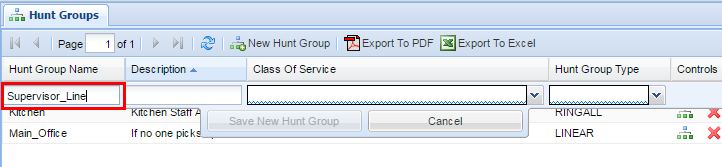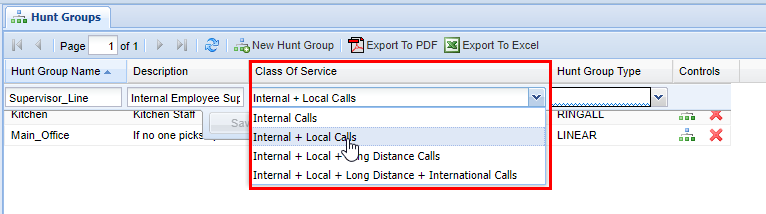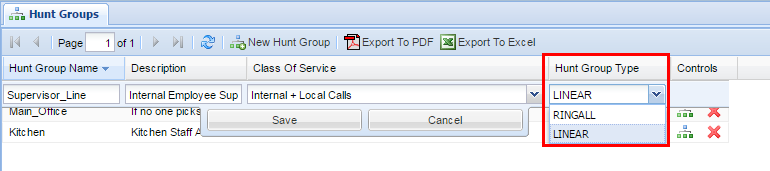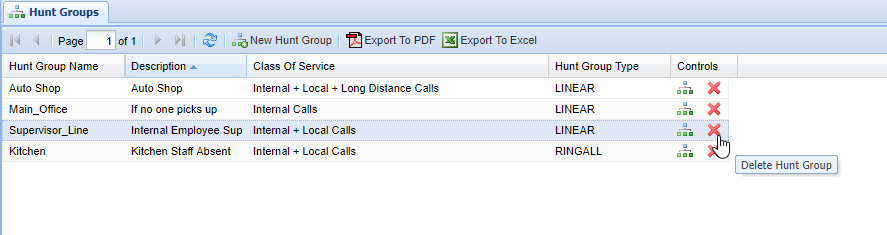Hunt Groups
Overview
Hunt Groups contain Hunt Group Members, which are a collection of phones to be dialed until a party is reached. They can be set up to ring a collection of phones all at once, or one at a time in a set order.
Adding a Hunt Group
2) Next click the New Hunt Group button.
3) Enter a name for the Hunt Group. The name cannot contain spaces, if you wish to use a space use an underscore instead.
4) Enter a Description for the Hunt Group. The description should be brief but can contain spaces.
5) Choose a Class of Service for the Hunt Group. (What is a Class of Service?)
6) Select a Hunt Group Type for the Hunt Group. (See below for an explanation of group types)
7) After you are finished, click the Save button in the middle.
Tip: to quickly edit the members of a hunt group, click on the green button on the far right under controls.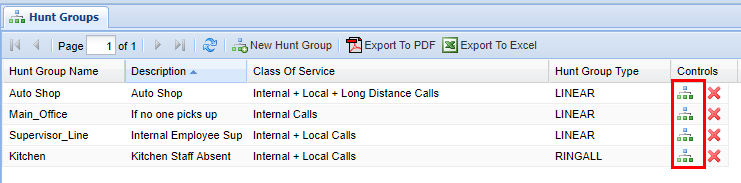
Hunt Group Types
| Hunt Group Type |
Definition |
| RINGALL | ALL members of the Hunt Group will ring simultaneously until the call is picked up. If the call is not picked up it will go to the unavailable destination that is programmed to that Hunt Group on the back end of the web portal |
| LINEAR | The members of the associated Hunt Group will ring in the chronological sequence defined in the Hunt Group Members screen. If a call is never picked up, the call will go to the unavailable destination which is programmed on the back end of the web portal. |
Removing a Hunt Group
2) Find the desired Hunt Group you wish to delete
3) Click the red X in the Controls column.
When you remove a Hunt Group, you are also deleting the Hunt Group Members associated with it. Make sure that this will not interrupt your organization's call flow. If you have any doubts about this contact your system administrator.
4) A confirmation pop-up will appear confirming your selection. If you wish to delete, click OK. You will see a message stating Changes Saved. If this is not the entry to wish to delete, click Cancel.