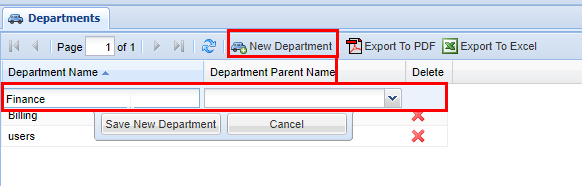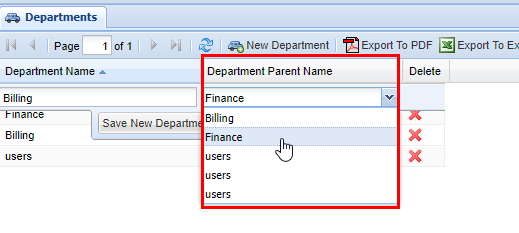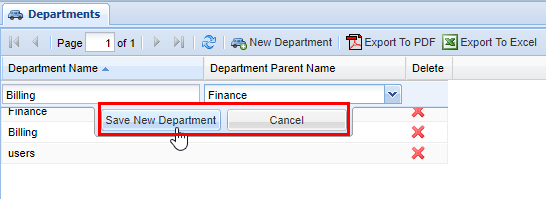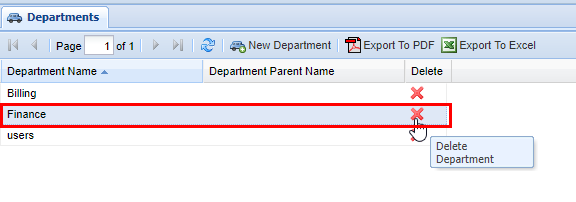Departments
On the Departments screen, you can associate a Users with Departments. On other screens, you can quickly add all Users in a Department to a list, making updating permissions much faster, especially for large Departments.
Adding a New Department
2) Click the New Department button.button Enterand enter a name for the department.
3) If you are creating a Department under another DepartmentDepartment, , effectively creating a Department Hierarchy) select one from the drop-down under Department Parent Name.
4) When you are finished, click Save New Department. After you click save you will see a message stating Changes Saved.
Department Hierarchy
As stated above you can have Departments within Departments.
2) Create a new department, following the steps above, then after click the drop drop-down menu labeled Department Parent Name, and select a Department to place the department under.
3) When you are finished save the Department by clicking on the Save New Department button, afterwards you will see a message stating Changes Saved.
Deleting a Department
2) Find the Department you want to delete and click the red X in the Delete column. A confirmation pop pop-up will appear confirming your selection. If you wish to deletedelete, click OKOK., youYou will see a message stating Changes Saved, if this is not the entry to wish to delete click Cancel.
Note: To remove a ,Department, you will also need to returndelete any users assigned to the screen.department or reassign the Users department to another department.
3)
If you see an error such as the one below when attempting to remove a Department this means that theirthere is still a User that is associated with a Department. In order toTo remove a Department, you will also need to delete any users associatedassigned withto saidthe department,department or reassign the Users'Users departments.department to another department.