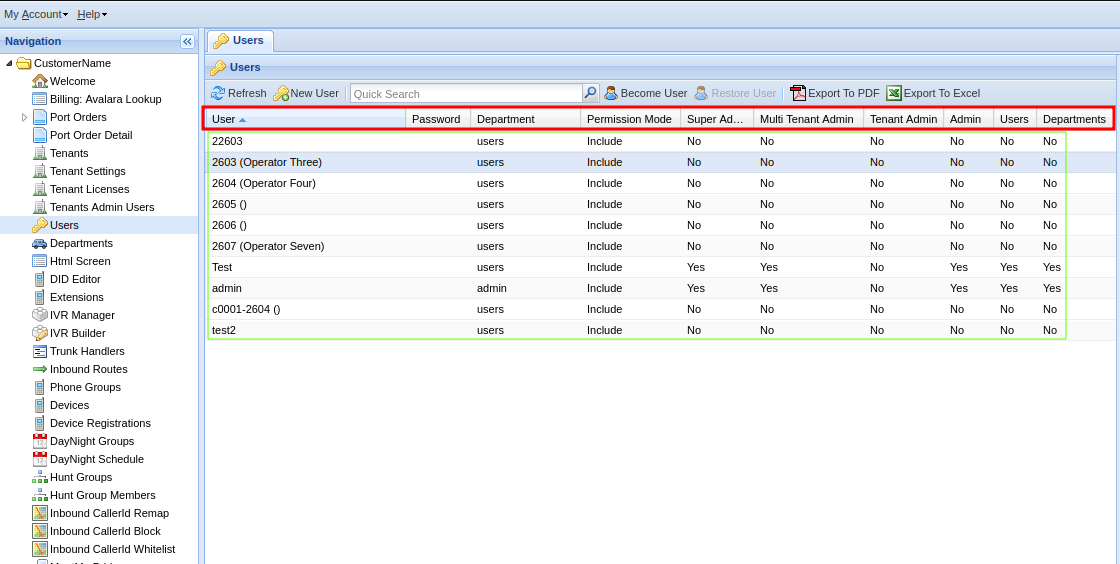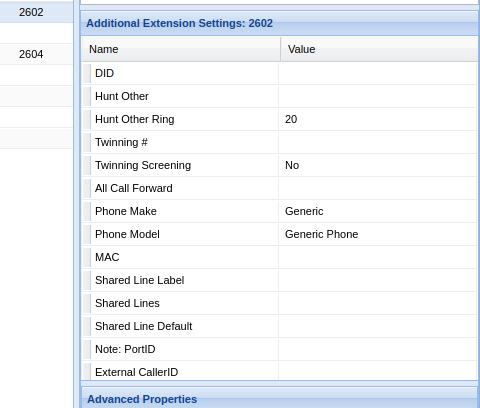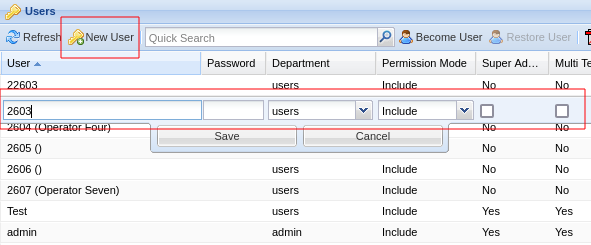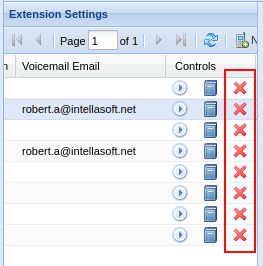Conceptual Overview
The web portal is divided into screens (selected from the navigation panel on the left). Each screen often contains a table of entries. For example, the usersUsers screen contains a table of users. The columns along the top correspond to each configuration option and the rows correspond to each user.
A screen mightcan also contain other sections, sometimes used for additional configuration options or other times to display additional information. As an example, the extensions screen has an "additional settings" panel on the left with more options that do not fit in the table.
Basic Configuration
To modify any table, click the "new [entry name]" button at the top or modify an existing entry by double-clicking the entry.
To delete an entry, look for a red X (often in the far right column) and click it. A dialog will pop up confirming that you wish to delete. Click Ok to delete.