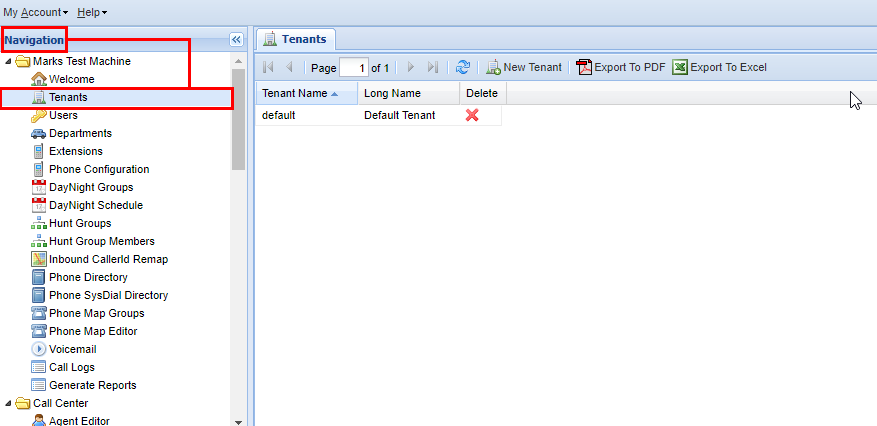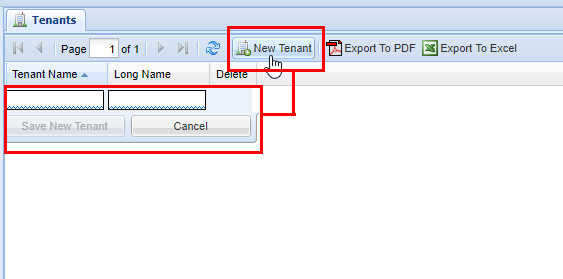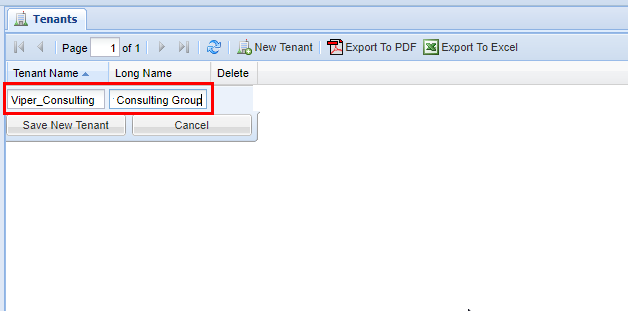Tenants Module
The Tenants module is where Users start first start when adding a fresh phone system for an orgnization.organization. A Tenant is a phone system which essentially means a collection of phones. For a single organization, in most cases you will fall under a single Tenant, howeverhowever, a re-seller of the IntellaSoft platform may be required to maintain multiple organizations' phonesphone systems, thus the need for having the ability to manage multiplevarious Tenants within a singular web portal account.
How to Navigate to the Tenants Module
Adding a New Tenant
3) Enter the Tenant NameName.,
Remember that the Tenant Name cannot contain spaces, if you wish to include a space in-between words, do so with a an underscore. Enter a relevant Long Name, the long name serves as a descriptive name and can contain spaces.
4) After you are satisifedsatisfied with your selectionselection, select Save New Tenant, or Cancel if you do not want to save. After you have savedsaved, you will see a message stating Changes Saved.
Removing a Tenant
Due to the critical nature of the Tenant editor, for security reasonreasons, we do not currently allow Users to delete any Tenants from the Tenant editor. Doing so can potentially have disastrous effects on a live system. Please contact to your System Administrator to discuss removing a Tenant.
Tenants Module Video
Click here for an instructional video on navigating and using the Tenants module.