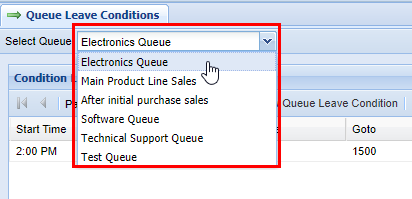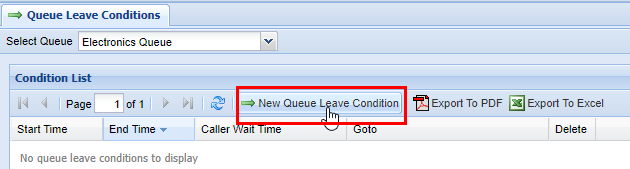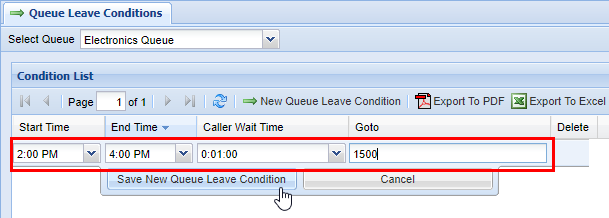Queue Leave Conditions
Overview
This screen is for setting maximum wait times that callers may wait in a Queue before going to an unavailable destination. This is optional, but it is useful if there is a need for a caller to be sent to Voicemail, a specific extension, or even another QueueQueue,, among other options. It is useful because you are able tocan specify to certain periods of time in the day wherewhen theirthere may be a shortage of Agents in the Queue inor whichwhen they may be totoo busy to receive incoming calls.
It is important to ensureEnsure that you have selected the correct Queue before making any changes. You maycan select a Queue to set conditions to via the drop drop-down menu atin the totop left-hand portion of the Queue Leave Conditions screen.screen (see image below).
Adding a New Queue Leave Condition
2) Select the correct Queue via the drop Select Queue function at the top left-hand part of the screen.
4) Next choose a Start Time, End Time, Caller Wait Time, and Goto destination.
| Name |
Type |
Description |
|
| Required | Start Time | List | Start Time (24 hour clock) |
| End Time | List | End Time (24 hour clock) | |
| Caller Wait Time | List | Caller Queue Queue Wait Time (15 second increments) | |
| Goto | Field | Usually numeric, goes to unavailable destination |
5)