Overview
Overview
IntroWelcome to Installingthe IntellaQueue documentation space. This space is dedicated to organizations who are running a call center style phone system and have our IntellaQueue PCproduct Toolbar
First,In download the application at this website.
https://ssl.intellasoft.net/software/intellaToolbar/intellaQueue-setup.exe
Second, open your downloads folder
Run intellaQueue-setup.exe
Following this, on the IntellaQueue pop up, hit the install button
Once on this next page, check of the acceptance box
After that, let the installation run
When this is done,here you will havefind thisdetailed desktopinstructions icon
Onceto runadd youand willmanage Agents, Queue, as well as powerful Report Generation. Similar to the Core Web Portal each space represents a screen within the IntellaSoft Web Portal, and can be promptedaccessed withfrom the DatabaseNavigation SettingsPanel. Window
WhenIntellaQueue thiscomponents opensare uptypically clickcontained Connect
Here,called youCall replace cxxxxx with your client ID, including the c
Replace the yyy with the desired extension
And then, replace the zzzz with the set Agent NumberCenter in the agentweb editorportal, as shown below.
Then press the login.
For more advanced system customization see:
WebAgentToolbarEditorLoginfor adding and removing Agents, as well as setting Agent login information- Agent Assignments for add/removing Agents to Queues, and vice versa (associating agents with Queues)
- Agent Assignments Schedule for configuring Queue parameters for Agents
- Queue Leave Conditions for configuring parameters for Agents to be removed Queues (such as when no callers are waiting/incoming)
- Queue Settings for adding new Queues and configuring basic settings for said Queues
- Generate Reports powerful report generation gathered from Agent and Queue calls.
- Call Center Data contains data about calls made to and from Queues in a hierarchical format.
https://toolbar.intellasoft.net/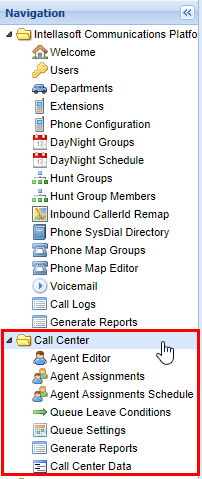
Enter the user’s Extension (Client ID-Extension Number), Agent Number, and Agent Pin and
This will bring the agent toolbar up, where the user needs to hit the login button
