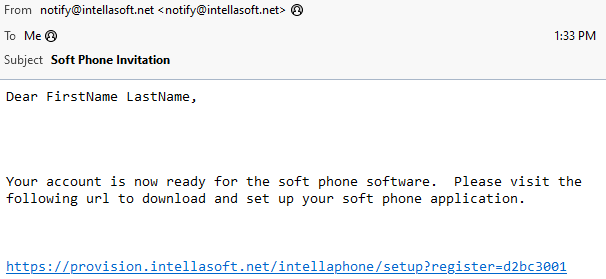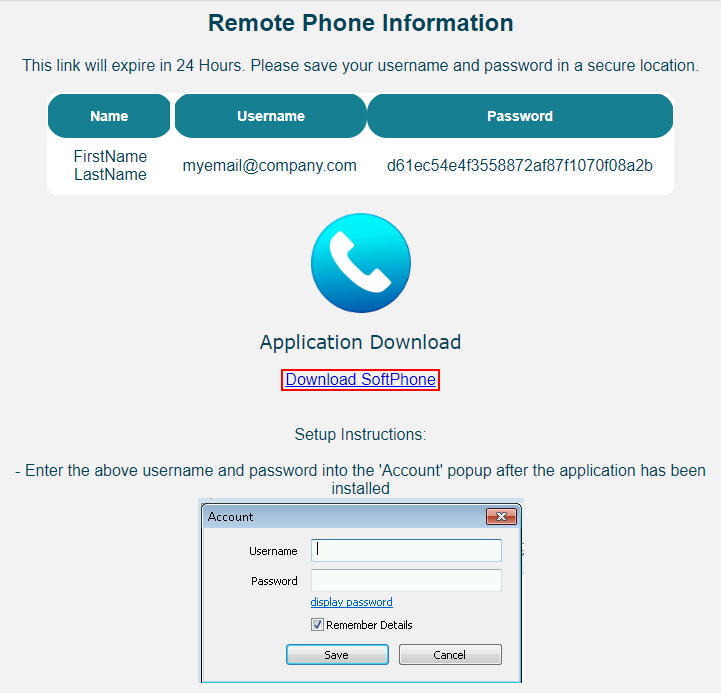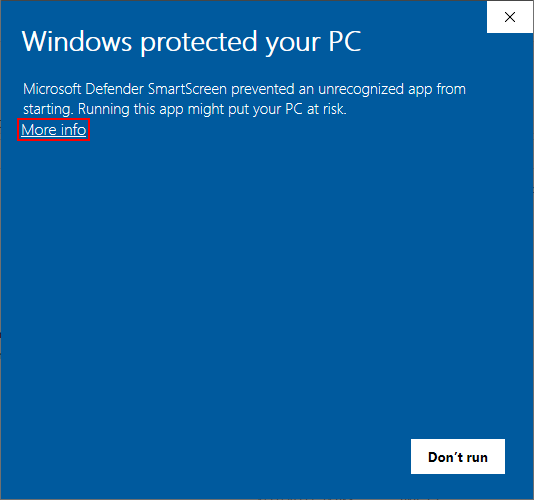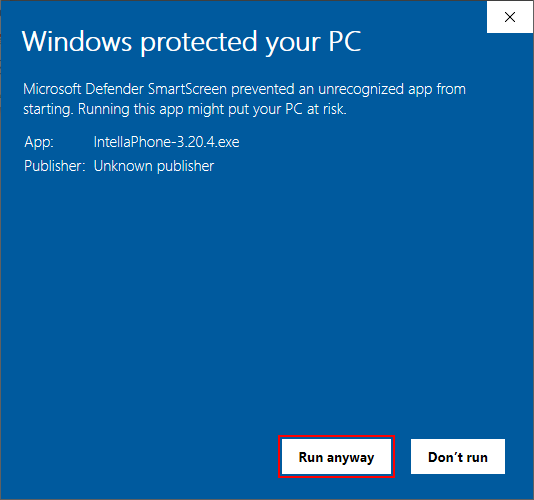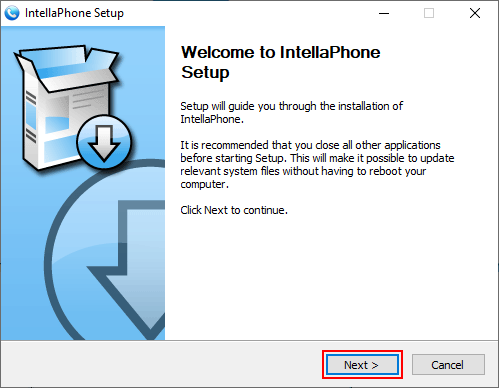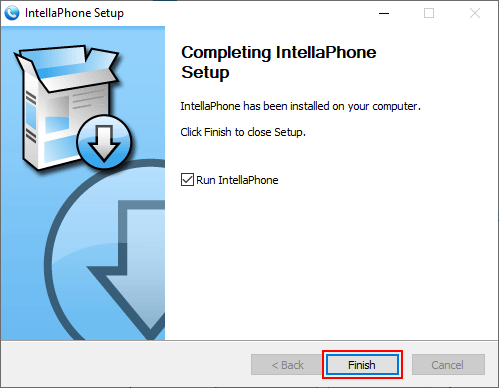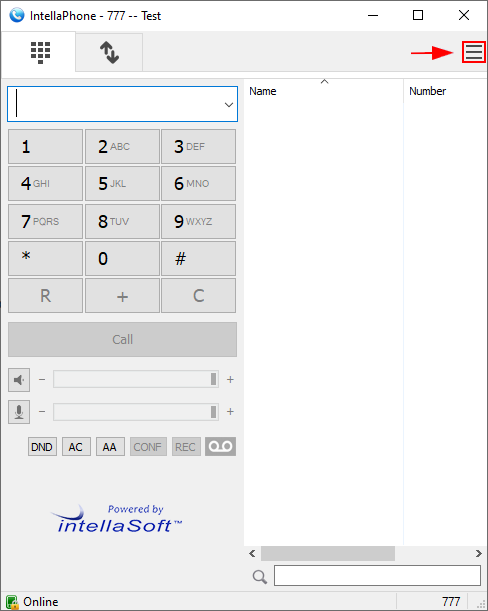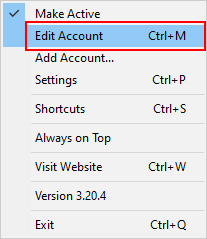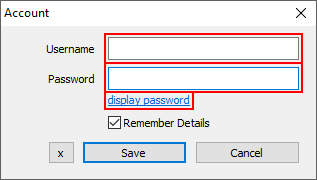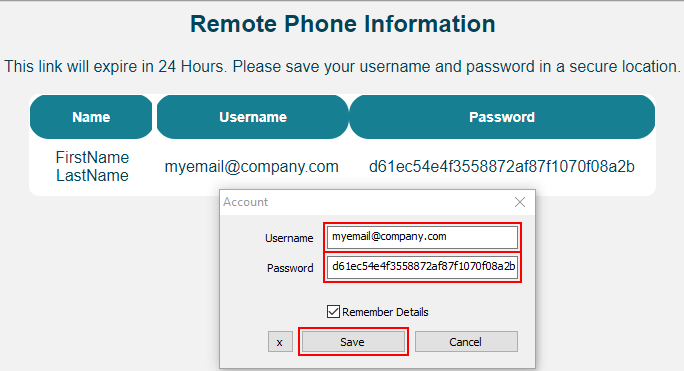Overview
Activating and Installing IntellaPhone
1) Check the email the registration was sent to, you'll have a setup link similar to the one below.
2) The provisioning web page will look similar to this but with your own password.
3) Click the Download SoftPhone and then run it. You'll get this message below.
4) Click the More info, since that's the only way to access the Run Anyway button.
5) Click the Run anyway button
6) Then go through the default install process by pressing OK.
7) If your company has a branded version of IntellaPhone, it will have your company name as part of the welcome.
8) Click Next.
9) If your company has a branded version, the Start Menu Folder will automatically include the name of your company.
10) Click Install.
11) Almost all done! If your company has a branded version, the name will be included in this screen as well.
12) Click Finish.
13) The last thing to do is click the top right menu to set up your account.
14) Click Edit Account to access.
15) Feel free to click on the display password for the next step.
16) Using the web page link you received in your email, copy/paste your Username and Password.
17) Make sure Remember Details is checked and click Save.
18) Once that's done, you will be activated, registered, and online with your new IntellaPhone!