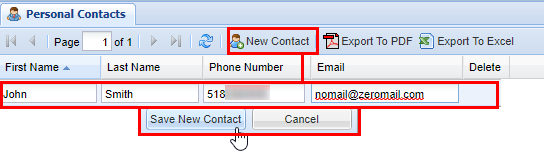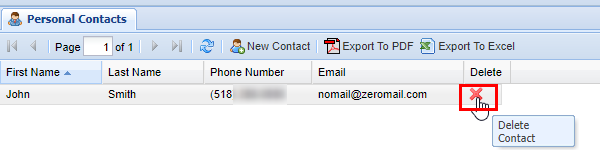Personal Contacts
Overview
This section iscovers adding contacts that can be quickly added to new conference rooms. The personal contacts included are specific to the User's account that is logged into the web portal, so depending on the User's permission they may or may not be able to view or modify other people's contacts.
Adding a New Personal Contact
To add a New Personal Contact startStart by navigating to the Personal Contact screen from the navigation panel.
2) Next, click the New Contact button and enter the information as defined in the table below. When you are satisfied with your selection save by clicking the Save New Contact button, afterwards you will see a message stating Changes Saved.
| Field |
Type |
Description |
|
| Required | First Name | Field | First name of Contact |
| Last Name | Field | Last Name of Contact | |
| Field | Email address of Contact (for notification) | ||
| Optional | Phone Number | Numerical Phone Number | Phone number of contact (as shown on their Caller ID) |
3)
Removing a Personal Contact
To1) remove a Personal Contact clickClick on the red X under the delete column corresponding to the Personal Contact you wish to delete.
2) A confirmation pop-up will appear confirming that correspondsthis withis the Personal Contact you wish to delete. A confirmation pop up will appear confirming that this Personal Contact you wish to delete, clickClick OK. AfterAfterwards, you will see a message stating Changes Saved.