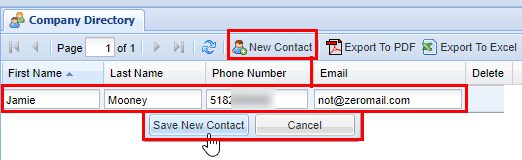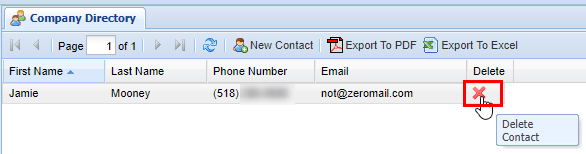Company Directory
Overview
This section is about adding contacts that can be quickly added to new conference rooms. These contacts are accessible to all of thoseeveryone who havehas access to the IntellaConference web portal.
Adding a Company Directory Contact
To add a New Company Directory Contact startStart by navigating to the Company Directory screen from the navigation panel.
2) Next, click the New Contact button and enter the information as defined in the table below. When you are satisfied with your selection save by clicking the Save New Contact button, afterwards you will see a message stating Changes Saved.
| Field |
Type |
Description |
|
| Required | First Name | Field | First name of Contact |
| Last Name | Field | Last Name of Contact | |
| Field | Email address of Contact (for notification) | ||
| Optional | Phone Number | Numerical Phone Number | Phone number of contact (as shown on their Caller ID) |
3) When you are satisfied with your selection save by clicking the Save New Contact button, afterwards you will see a message stating Changes Saved.
Removing a Company Directory Contact
1) Find the contact that you wish to remove.
To2) remove a Company Directory Contact click onClick the red X under the delete columncolumn. that
3) withClick OK on the Companyconfirmation Directory Contact you wishdialog to delete.confirm Athe confirmation pop up will appear confirming that this Company Directory Contact you wish to delete, click OK. After you will see a message stating Changes Saved.deletion.