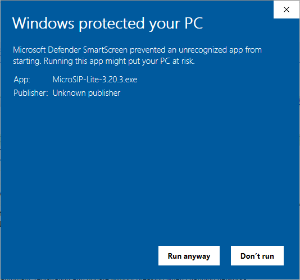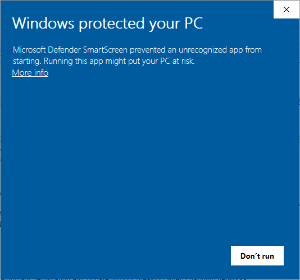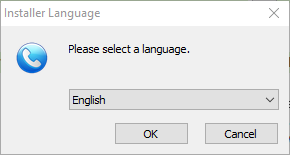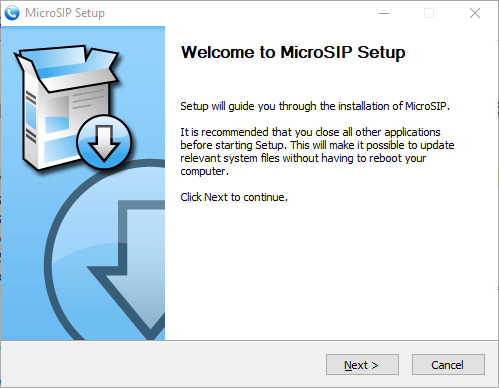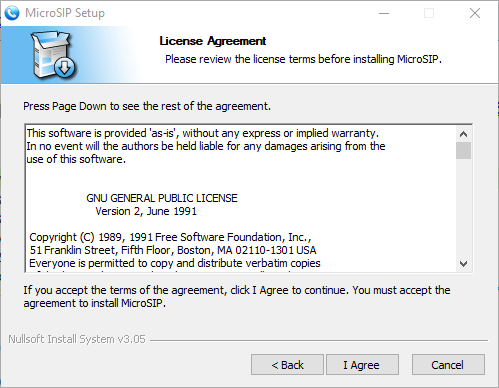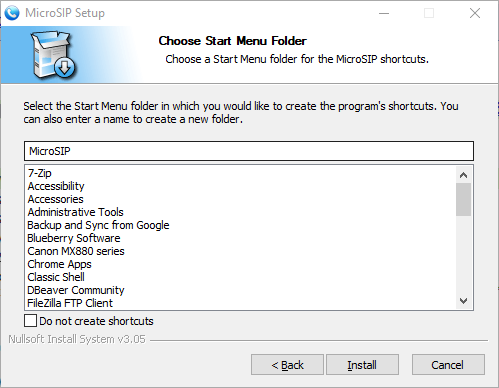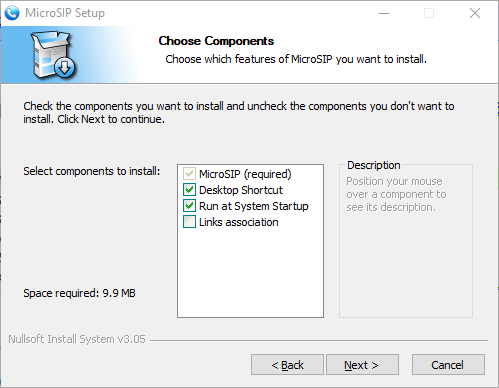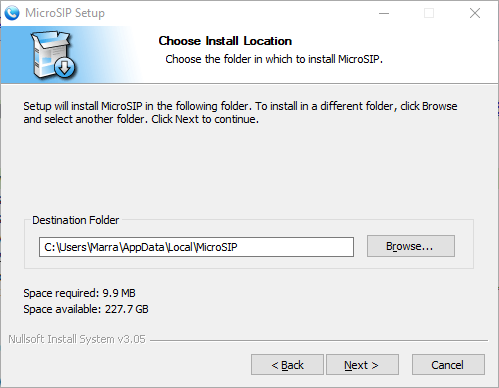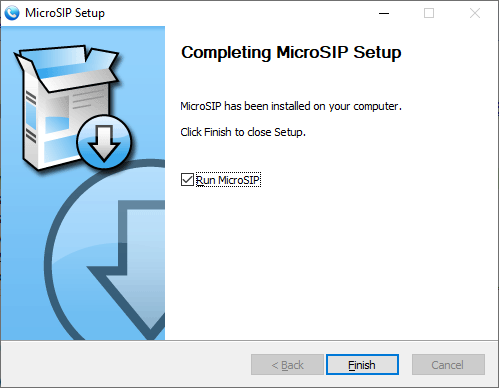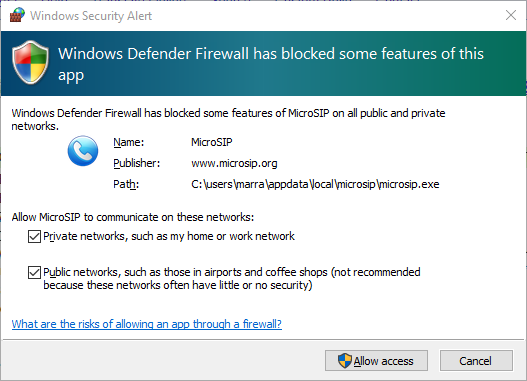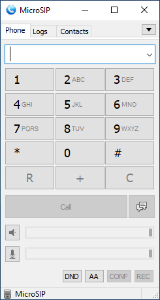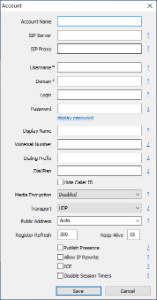MicroSIP
MicroSIP is a portable SIP softphone based on the PJSIP stack available for Microsoft Windows. It is an alternative SIP softphone for Windows devices.
Installation
Download the latest version of the client from the MicroSIP website. At this writing, the current version is 3.20.3. There are two versions, as we do not yet support video, you can use the Lite version.

If you get an error message from Windows 10 Defender saying "Windows protected your PC," this can be safely ignored.
Simply click the underlined words saying More info and a second button will appear, saying Run anyway. Click that button, and you can proceed with the installation normally.
Unless you have a reason to otherwise, select English from the list and press OK.
Click Next when prompted, and I agree to skip the EULA.

If this will be the only SIP client you are using, you can leave the defaults. If you are using another SIP client that you would prefer to remain the default, uncheck the fourth box for Links association. By default, the program will install in your AppData folder, so it does not require administrative rights. Continue with the defaults until the program is installed.
Upon running for the first time, the program may request access through the firewall. Ensure you check Public networks, or you will not be able to make calls from locations outside of your office.

Now that the program is running, you can move onto the next step
Configuration
Now that the MicroSIP application is running, you can add your SIP server information in order to make calls.

Click on the downward facing arrow in the top right corner, and a menu will appear. Click on Add account to create your first account.


This is only an example... you'll need to use the server name and credentials given to you by your administrator
Account Name: Is just a label, you can type in your extension number
Typically: SIP Server, SIP Proxy and Domain are all the same. These will be provided by your administrator.
The values for Username, Login, are both the same. This will be provided by your administrator.
Password will be based on your personal extension details. These will be provided by your administrator.
** Please use copy/paste for all settings given to avoid typos and configuration issues.
Additional Settings


Ensure 'Single Call Mode' is Off
Set: Auto Answer -> SIP Header (This is important for CallCenter / Dialer Agents)