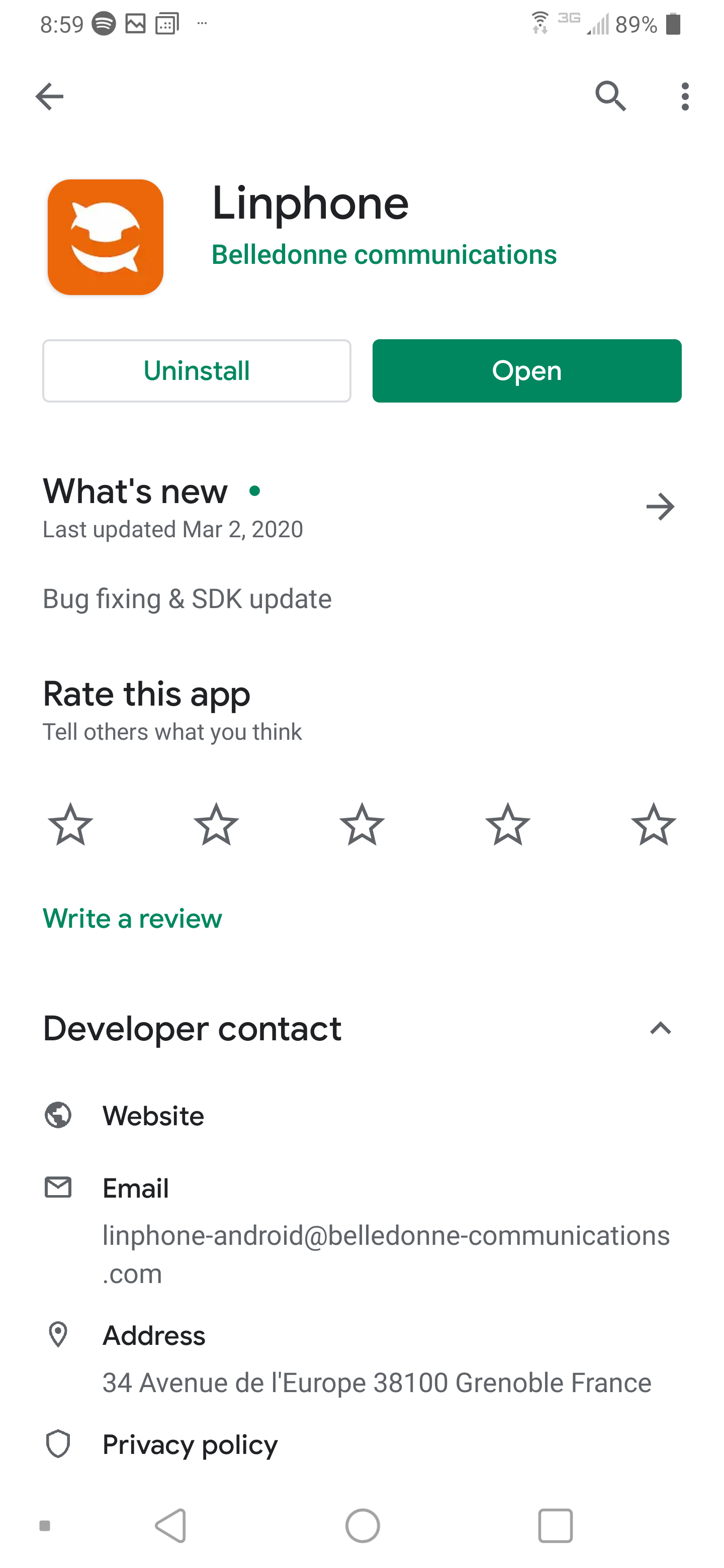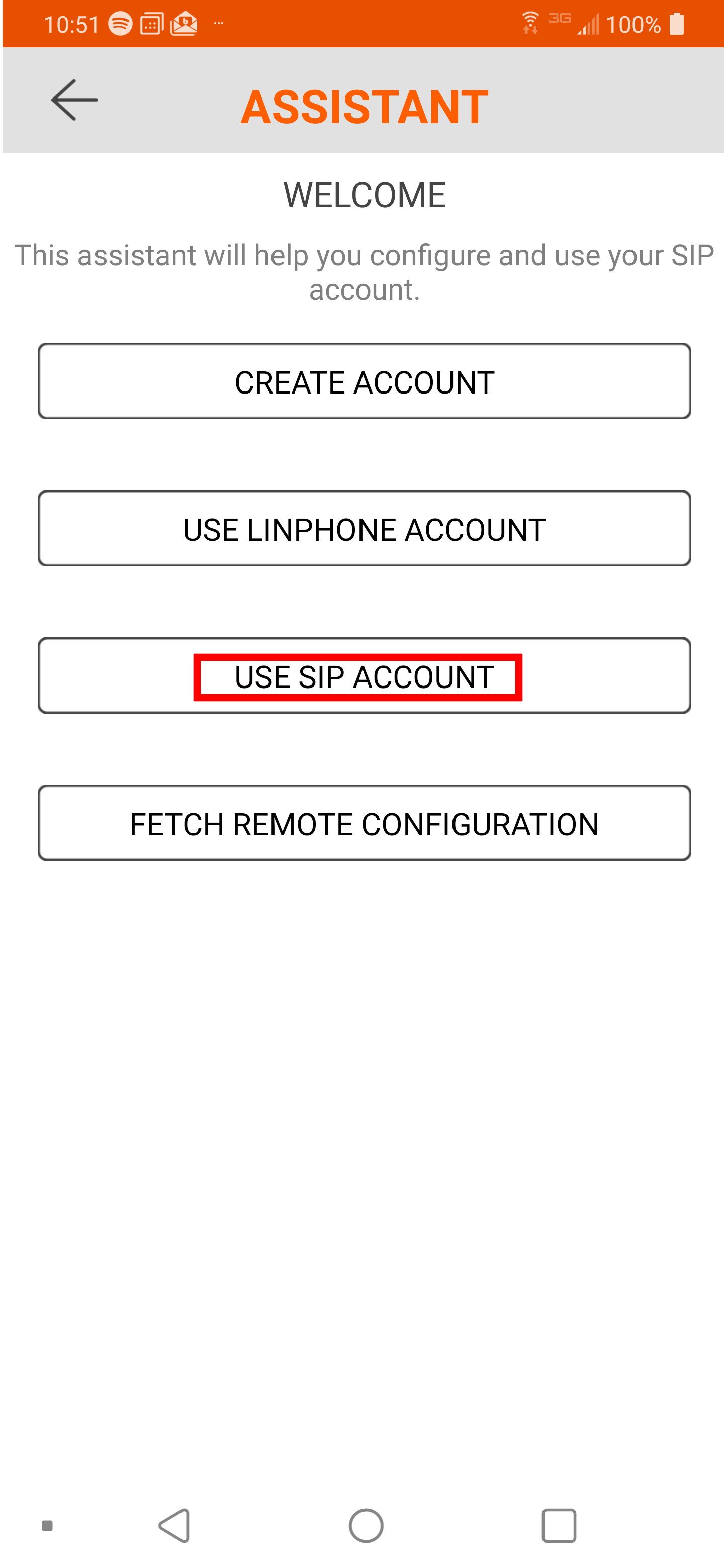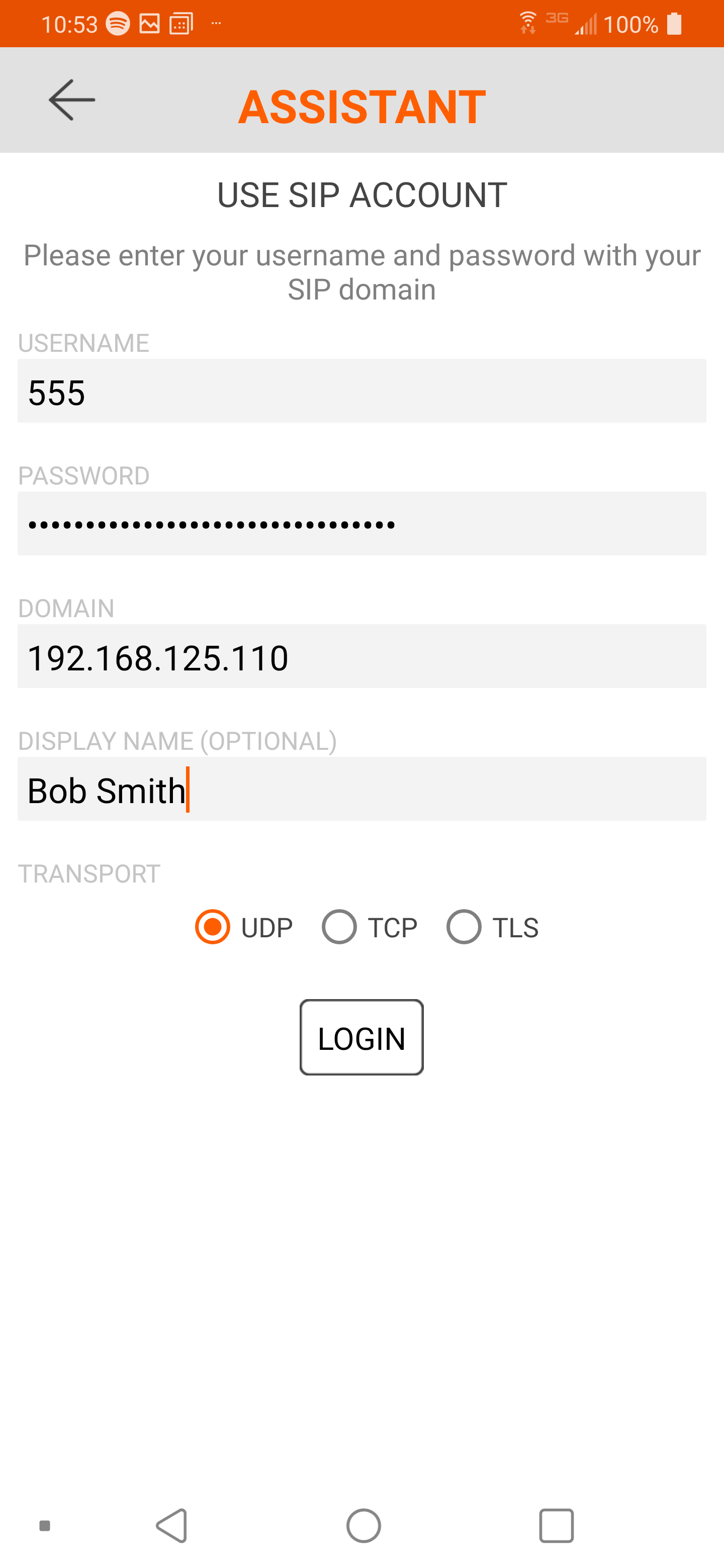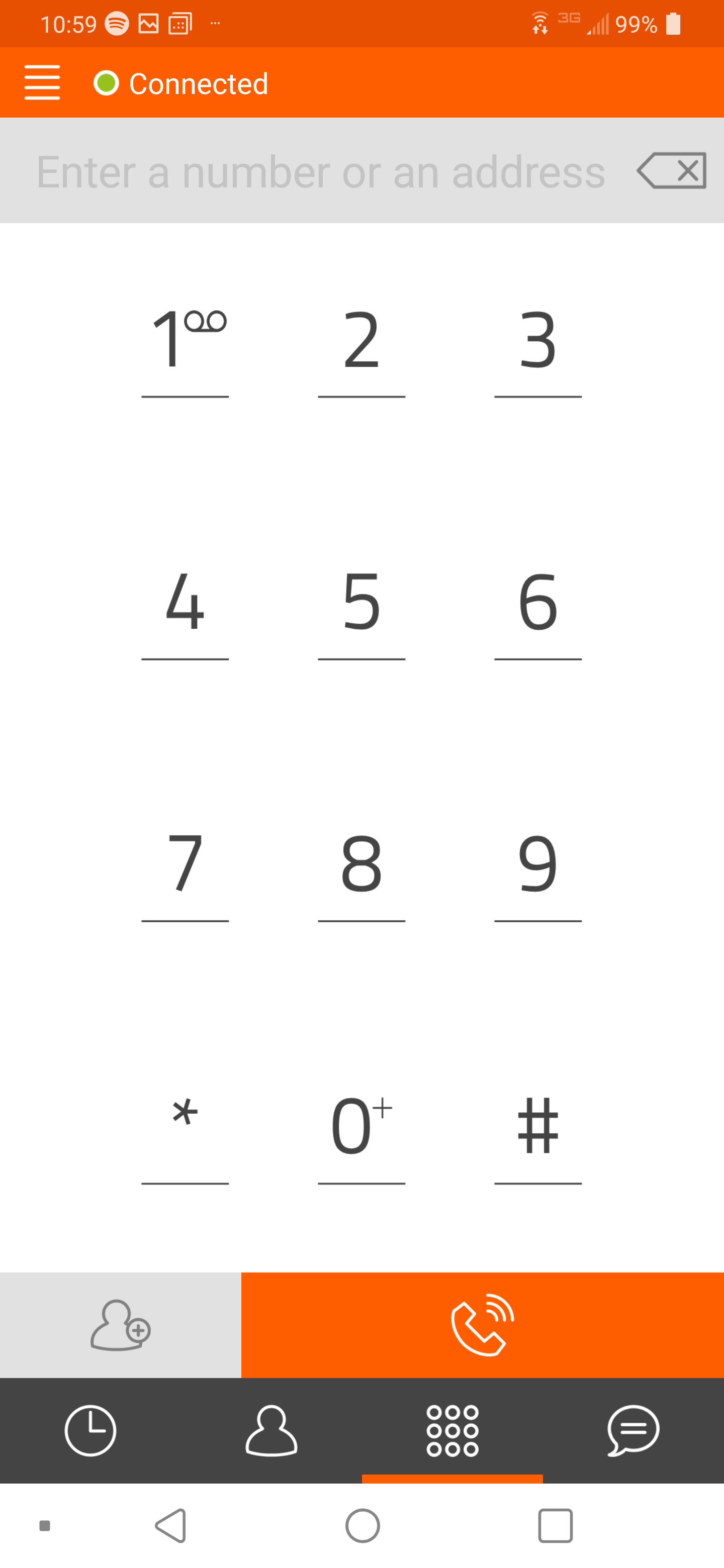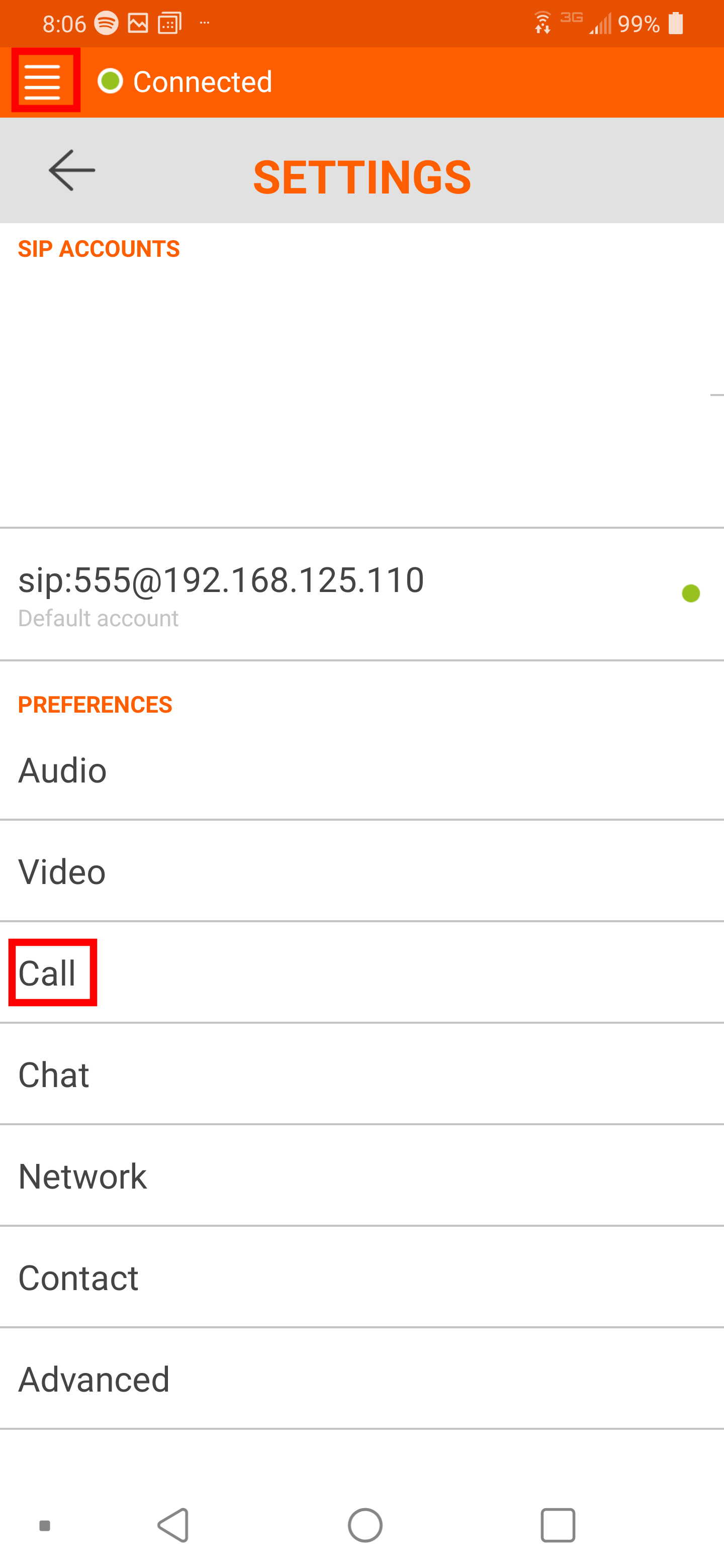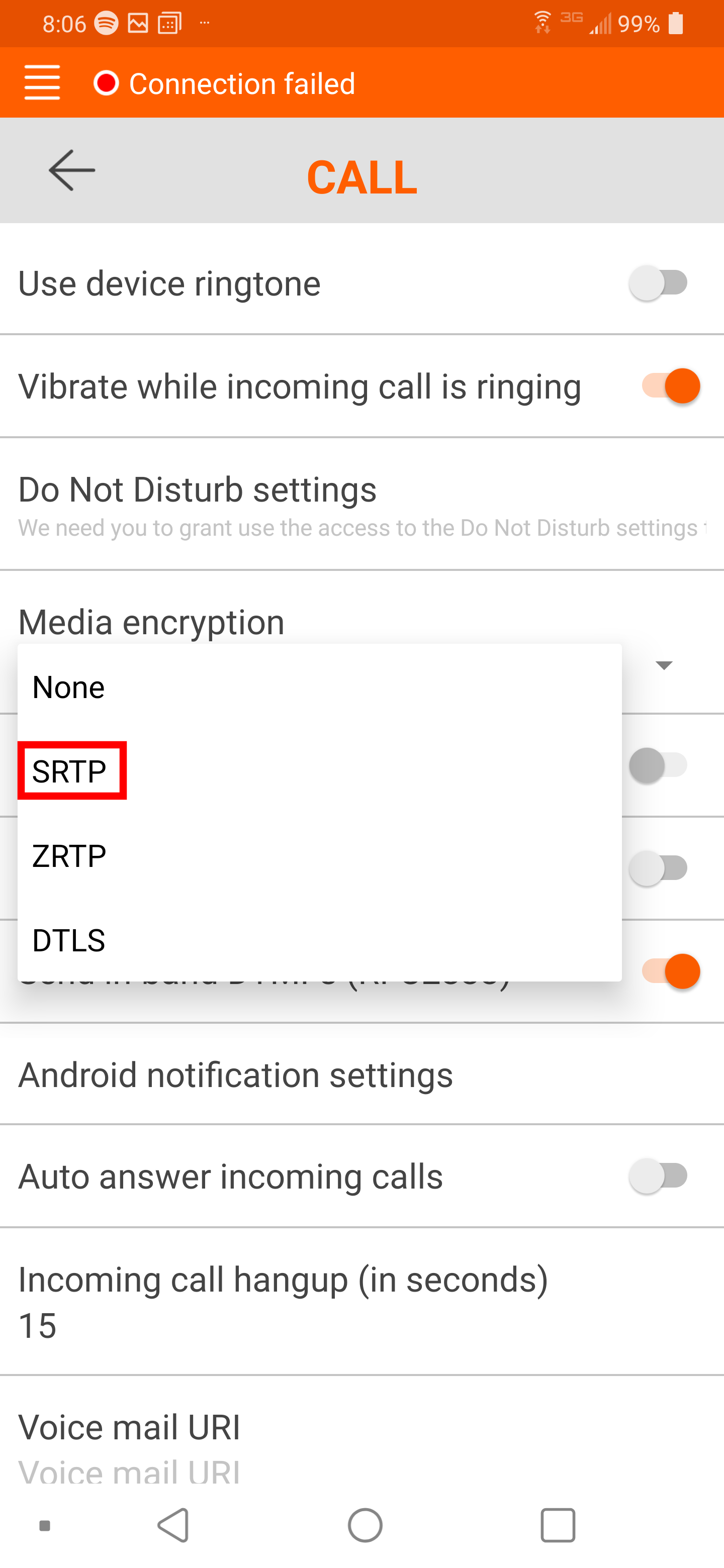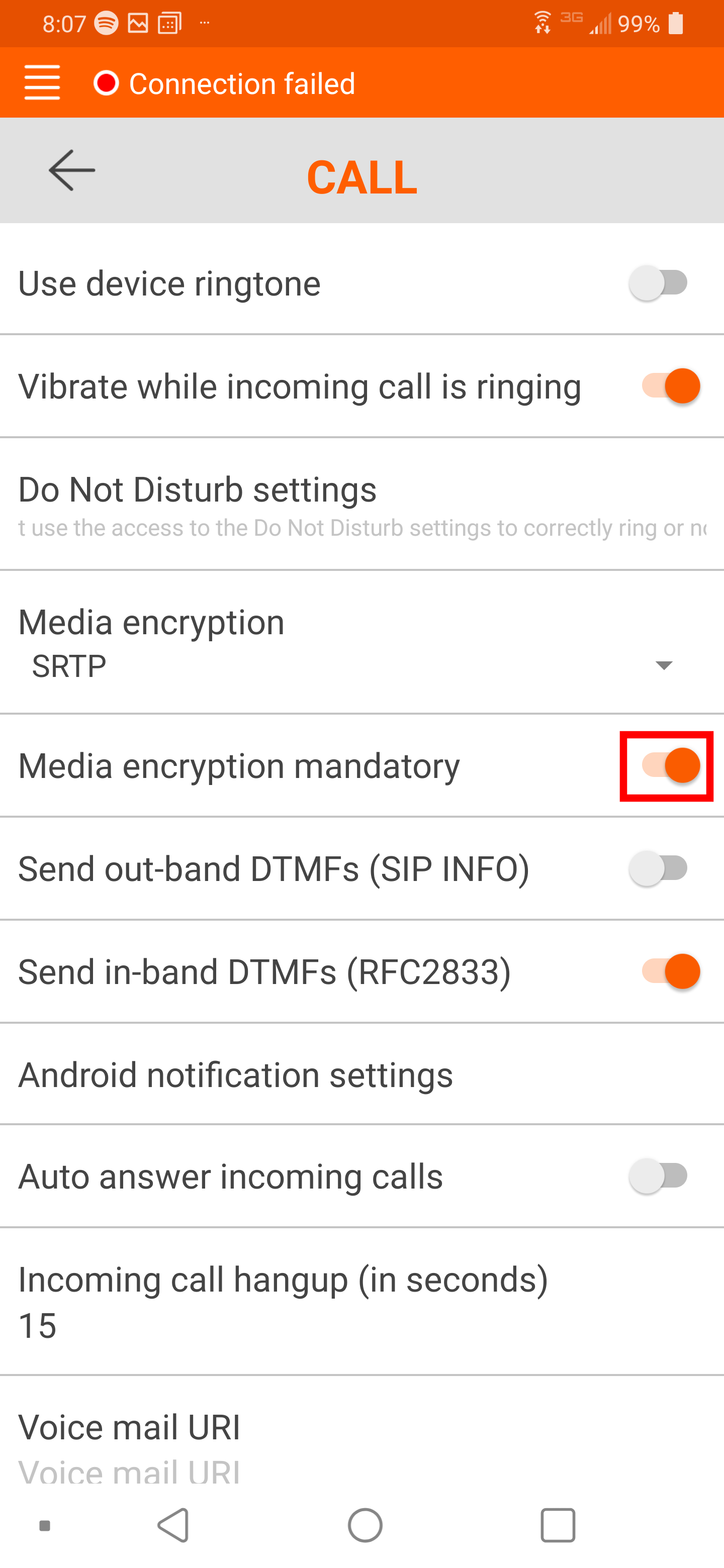Linphone Mobile - Installation Guide
1)Installing the latest version
2) Locate and install the application: Linphone - By Belledonne communications
- DownloadFrom the Linphone packagemain forscreen, yourclick specific"Use systema (WindowsSIP /ACCOUNT"
4) Fill out all the fields
| Username |
| This is the extension of the phone | |
|---|---|---|---|
| Password |
|
||
| Domain |
This is the Server Hostname or IP Address of the Communications Platform | ||
| Transport | Unless otherwise instructed, set to 'UDP' | ||
If the Domain, Username and Password combination are correct, you will next see a dialpad with a green circle at the top This indicates the application is connected. |
|---|
Setting up an SBC
If you are not using an SBC, skip steps 6-8
|
Click the top left corner 'Triple Bar' icon to open up the settings. Select 'Call'
|
|
Enable 'Media encryption mandatory' |
|---|---|---|