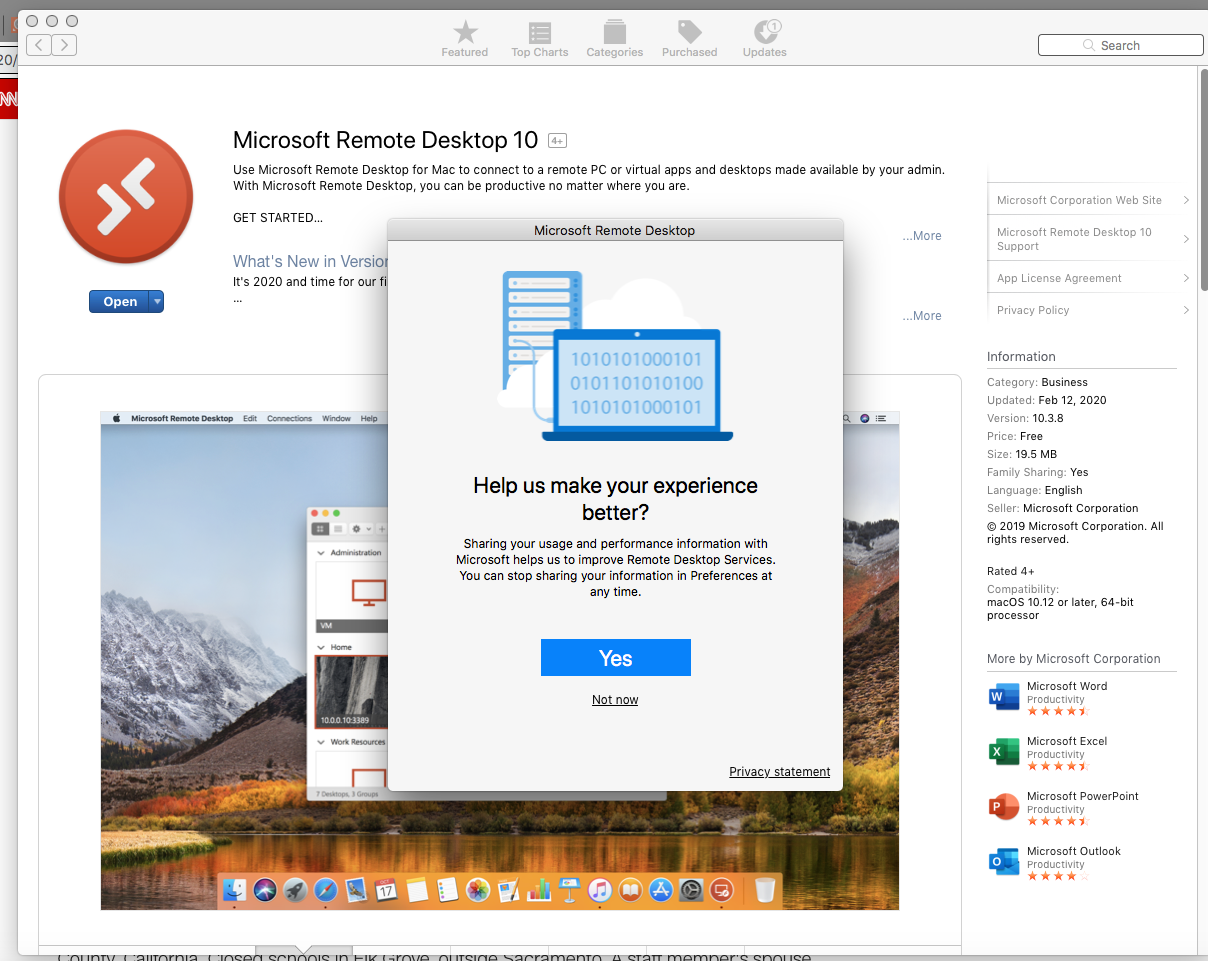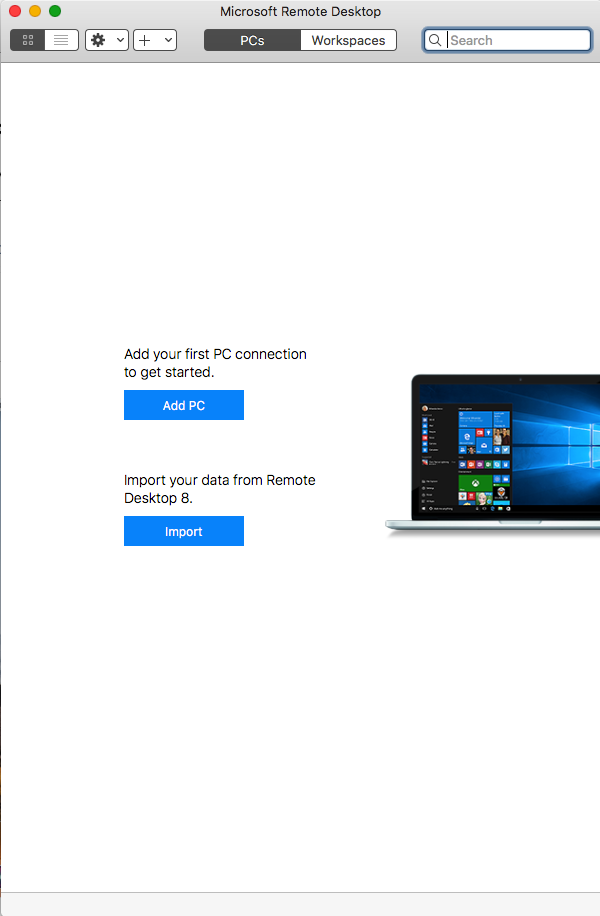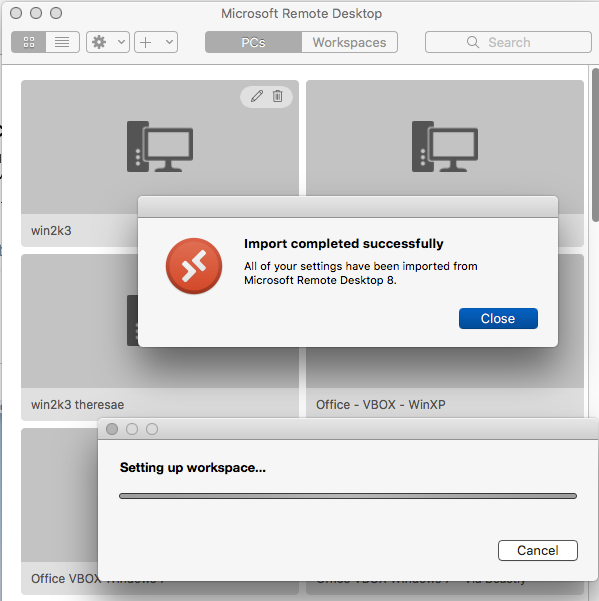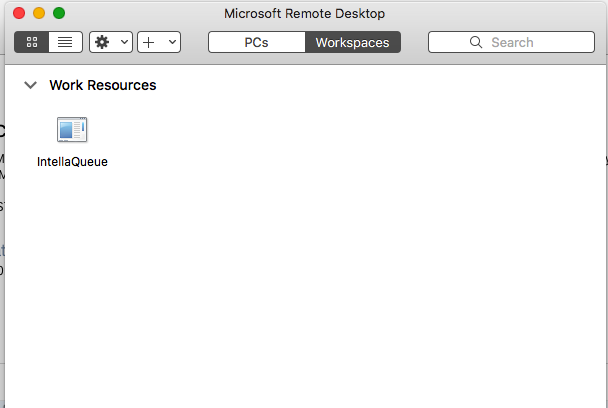Apple Mac -- Remote Desktop 10
Step 1
Step 1)
- Launch the App Store
-2) Locate: Remote Desktop 10
3)- Use the 'Get' button to download and install this application
-4) Use the 'Open' button to start the application
-5) Feel free to skip the survey, and click 'Not now'
Step 2
Step 2)
- Use the 'Import' button to pull your settings from Remote Desktop 8
Step 3
Step 3)
- When the import is complete, use the 'Close' button to continue
Step 4)4
-2) You can now launch intellaQueue by double double-clicking the icon.
Step 5
- (Optional)
-1) Right Right-click or CMD-Click on the Remote Desktop 10 Icon in your Application Bar.
-2) Select 'Keep In Dock' to ensure quick access to this new applicationapplication.