Tip: To quickly edit the members of a hunt group, click on the green button on the far right under controls.[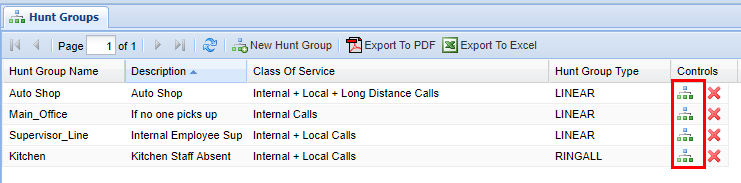](https://public.intellasoft.net/uploads/images/gallery/2024-07/LNDimage.png)
## Hunt Group Types| **Hunt Group Type** | **Definition** |
| **RINGALL** | **ALL** members of the **Hunt Group** will ring simultaneously until the call is picked up. If the call is not picked up it will go to the unavailable destination that is programmed to that **Hunt Group** on the back end of the web portal |
| **LINEAR** | The members of the associated **Hunt Group** will ring in the **chronological sequence** defined in the **Hunt Group Members** screen. If a call is never picked up, the call will go to the unavailable destination which is programmed on the back end of the web portal. |
When you remove a **Hunt Group,** you are also **deleting** the **Hunt Group Members** associated with it. Make sure that this will not interrupt your organization's call flow. If you have any doubts about this contact your system administrator.
4\) A confirmation pop-up will appear confirming your selection. If you wish to delete, click **OK.** You will see a message stating **Changes Saved.** If this is not the entry to wish to delete, click **Cancel**. [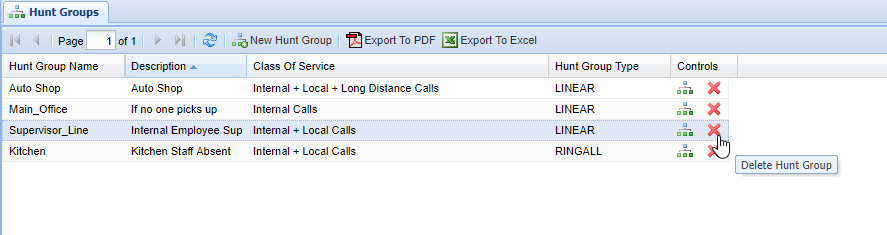](https://public.intellasoft.net/uploads/images/gallery/2024-07/JNcimage.png)