# Linphone 4.X
# Linphone - Installation Guide
## Installing the latest version
1\) Go to [http://www.linphone.org](http://www.linphone.org)
2\) Click on '**Download**'
3\) Download the Linphone package for your specific system (Windows / Mac)
| Linphone Main Page | Download Page |
|---|
| 
| 
|
4\) Start the installer, and accept any changes.

5\) Navigate through the next few screens.
| Click 'Next' | Click 'I Agree' | Click 'Next' | Click 'Next' |
|---|
| 
| 
| 
| 
|
6\) Cisco Openh264 is not required and can be left unchecked.

7\) Click 'Finish'

## Linphone Icon Setup
1\) If you wish to create a desktop icon, you can search for **Linphone** using the start menu and then right-click to get to the 'Open file location'
2\) Right-click and drag to the desktop to create a shortcut

## Linphone Configuration
1\) Navigate to this screen and click on "Use A Sip Account"

2\) The following screen will appear.

3\) Fill out all the fields
| Username
| Extension number for this new phone |
| SIP Domain | The server address of the system |
| Password | Secret token for this extension.
This is a secure, machine-generated password, it is highly recommended to copy and paste this password, rather than typing it manually to avoid errors.
Incorrect passwords will result in the PC being blocked from the voice communications server for up to 15 minutes
|
| Transport | Unless otherwise instructed, set to 'UDP' |
4) If you see the following screen, the entered username/extension or password is incorrect.

5) The following screen will show if the login credentials are correct.

## Switch to the newly activated Soft Phone Account.
1) Click the top left corner red triangle
2) Select the newly configured extension

3) Choose the new Soft Phone Account
4) Set the 'Active Account' to the second item in the list

5) Setup has been completed when the icon in the top left corner turns green

## Final steps. Application Configuration
1) Click the 'Triple Bar' for Preferences at the top-right of the application


**If you don't have an SBC System skip steps 2-3**
2) While in the Preferences/Settings screen, click the "Calls and Chat" screen
3) Under "Encryption", click "SRTP"

## Lastly...
1) While in the Preferences/Settings Screen, Click the 'Audio' tab to set up the devices for speaking and playback.
Typically, Playback/Capture will be a USB Headset and the ringer device will be the built-in speakers (To be able to hear the phone ringing without the headset on)
If the USB Headset is not showing, close and re-launch Linphone
Warning: Do not make any other changes that are not described here. Other changes may cause your software to malfunction.
2) Click 'OK' when finished with the configuration.
Note: When hitting the 'X' (Close) button for Linphone, it may be still running. If you wish to completely stop the Soft Phone Application. Check the system-tray for Linphone, right click and select 'Exit'
## Troubleshooting tips
If you are installing Linphone on a Mac, you must give permission to Linphone to use the microphone after installation. Failure to do so will cause the microphone to not work at all in Linphone, but work in all other applications.
To do so, first close Linphone entirely. Click on Settings, then Security. From the list of peripherals on the left side, select the microphone. If the lock icon on the bottom of the window is locked, click it to access the settings that are disabled. Linphone should be checked. Close the windows and retest.

---
# Linphone - Installation Guide - Secure-SBC
---
## Installing the latest version
http://www.linphone.org
Then to '**Download**'
\- Download the Linphone package for your specific system (Windows / Mac)
| Linphone Main Page | Download Page |
|---|
| [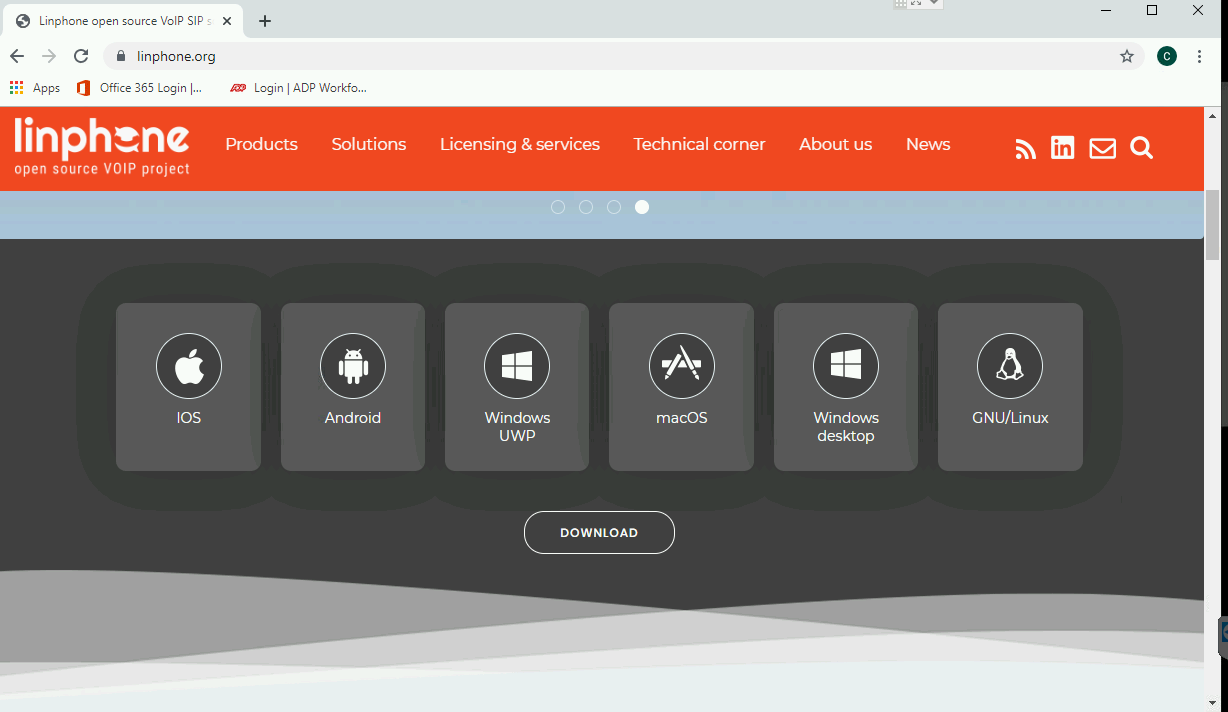](https://public.intellasoft.net/uploads/images/gallery/2024-08/Pfyimage.png)
| [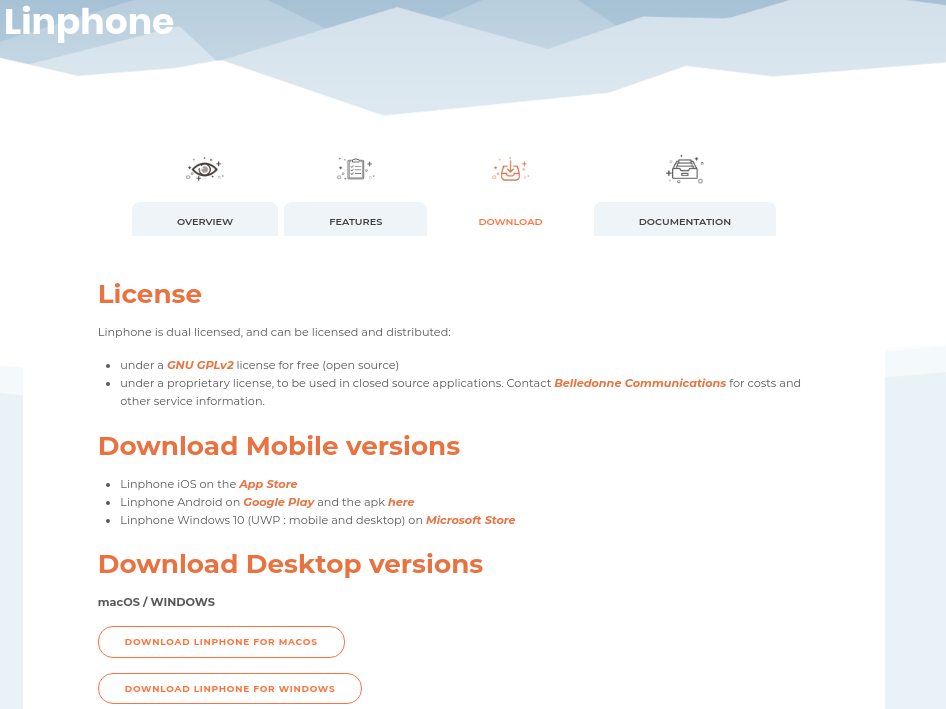](https://public.intellasoft.net/uploads/images/gallery/2024-08/X2Timage.png)
|
| **- Start the installer, and accept any changes.** |
|---|
| [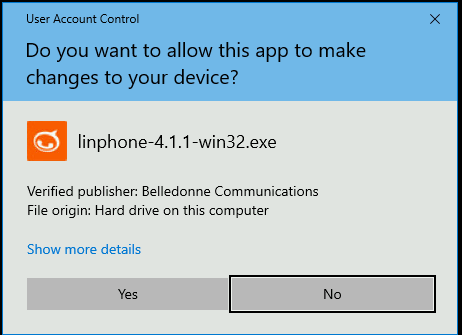](https://public.intellasoft.net/uploads/images/gallery/2024-08/EgHimage.png)
|
| Click 'Next' | Click 'I Agree' | Click 'Next' | Click 'Next' |
|---|
| [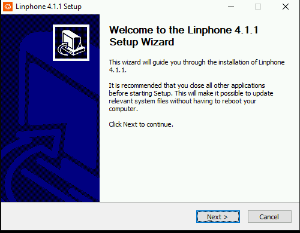](https://public.intellasoft.net/uploads/images/gallery/2024-08/apeimage.png)
| [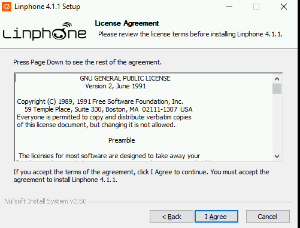](https://public.intellasoft.net/uploads/images/gallery/2024-08/S4Iimage.png)
| [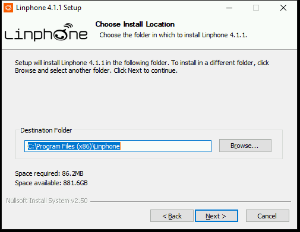](https://public.intellasoft.net/uploads/images/gallery/2024-08/yHRimage.png)
| [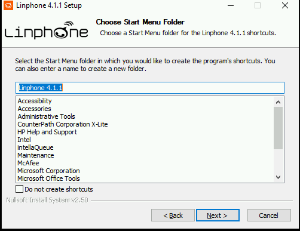](https://public.intellasoft.net/uploads/images/gallery/2024-08/Ps4image.png)
|
| - Cisco Openh264 is not required and can be left unchecked. | Click 'Finish' |
|---|
| [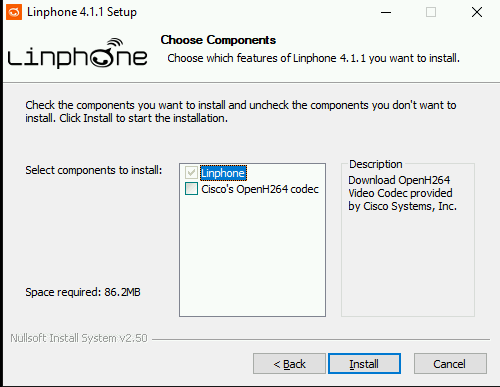](https://public.intellasoft.net/uploads/images/gallery/2024-08/TjZimage.png)
| [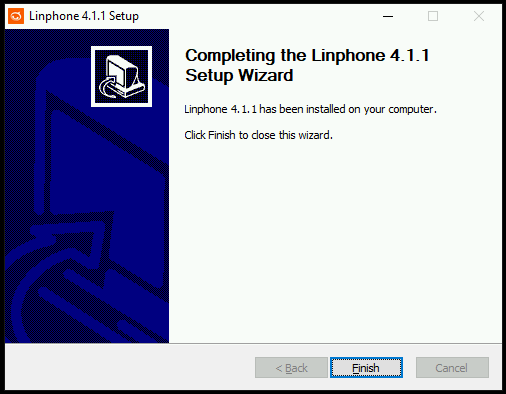](https://public.intellasoft.net/uploads/images/gallery/2024-08/xw0image.png)
|
---
## **Linphone Icon Setup**
You may wish to create a desktop icon. You can search for **Linphone** using the start menu and then right click to get to the 'Open file location'
\- Right-click drag to the desktop to create a shortcut
[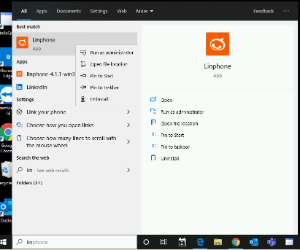](https://public.intellasoft.net/uploads/images/gallery/2024-08/8f8image.png)
---
## **Linphone Configuration**
| Linphone is installed \*without\* any configured extension.
| Click on 'Use A Sip Account' on the bottom of the application. The following screen will show. |
|---|
| [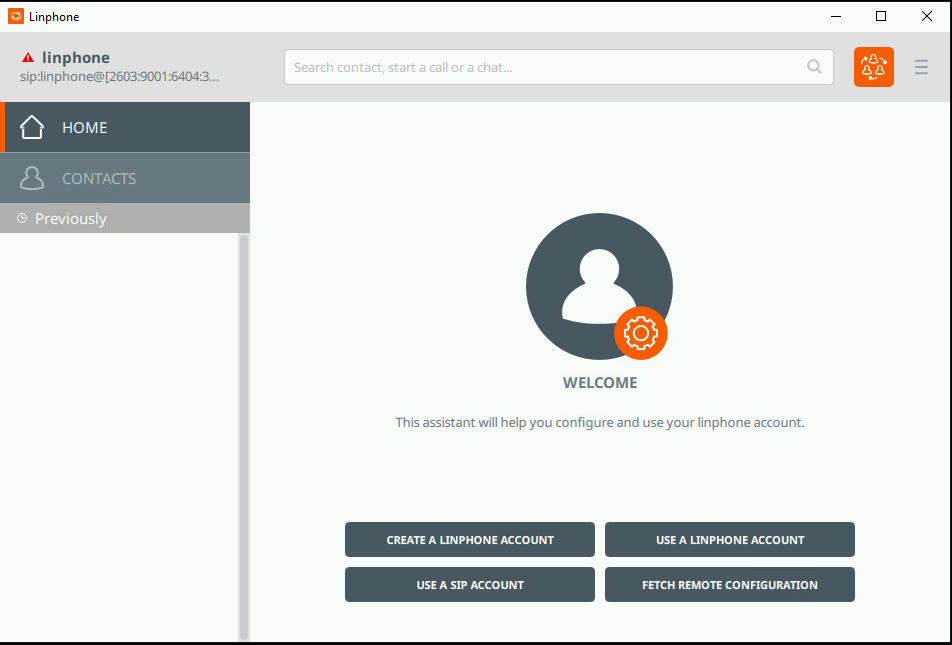](https://public.intellasoft.net/uploads/images/gallery/2024-08/iFzimage.png)
| [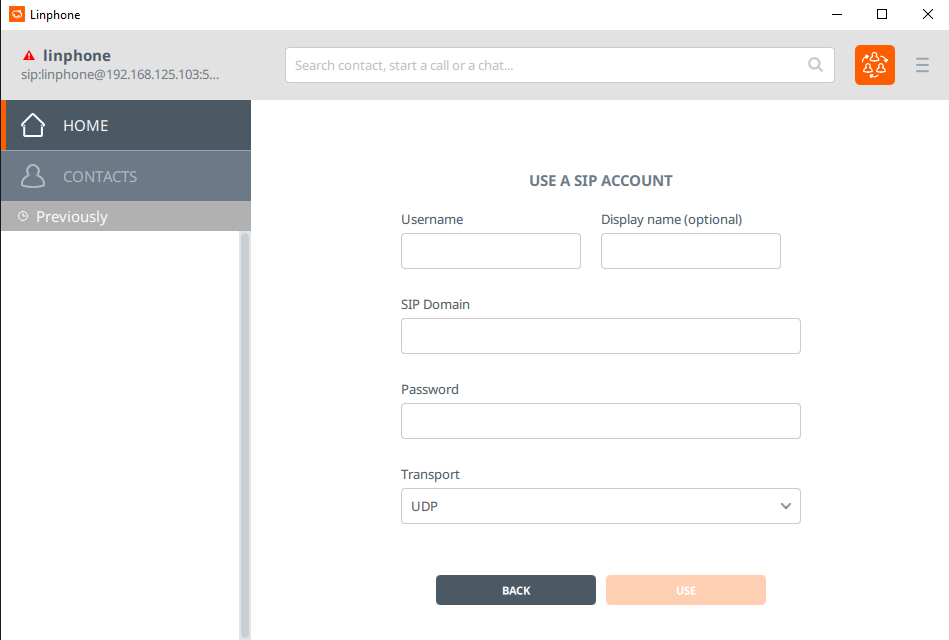](https://public.intellasoft.net/uploads/images/gallery/2024-08/U9zimage.png)
|
Switch to the newly activated Soft Phone Account.
| \- Click the top left corner red triangle
\- Select the newly configured extension
| Choose the new Soft Phone Account
\- Set the 'Active Account' to the second item in the list
| Setup has been completed when the icon in the top left corner turns green
|
|---|
| [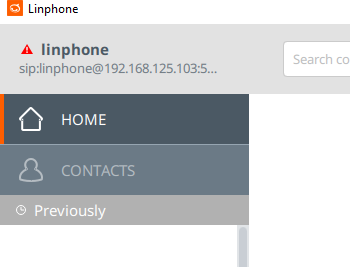](https://public.intellasoft.net/uploads/images/gallery/2024-08/CwWimage.png)
| [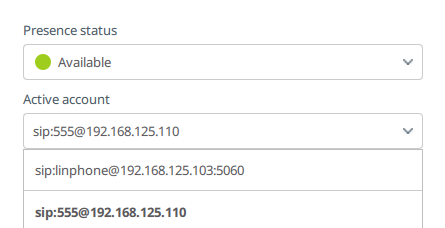](https://public.intellasoft.net/uploads/images/gallery/2024-08/Cu0image.png)
| [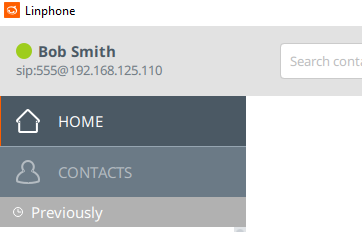](https://public.intellasoft.net/uploads/images/gallery/2024-08/t1Vimage.png)
|
```
```
---
```
```
Final steps. Application Configuration
| - Click the 'Triple Bar' for Preferences at the top-right of the application | **\* Step required for SBC Systems**
While in the Preferences/Settings Screen
\- Click the 'Calls and Chat' screen
\- Under 'Encryption', Click 'SRTP'
|
|---|
| [](https://public.intellasoft.net/uploads/images/gallery/2024-08/YjXimage.png)
[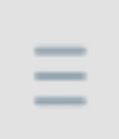](https://public.intellasoft.net/uploads/images/gallery/2024-08/8Z0image.png)
| [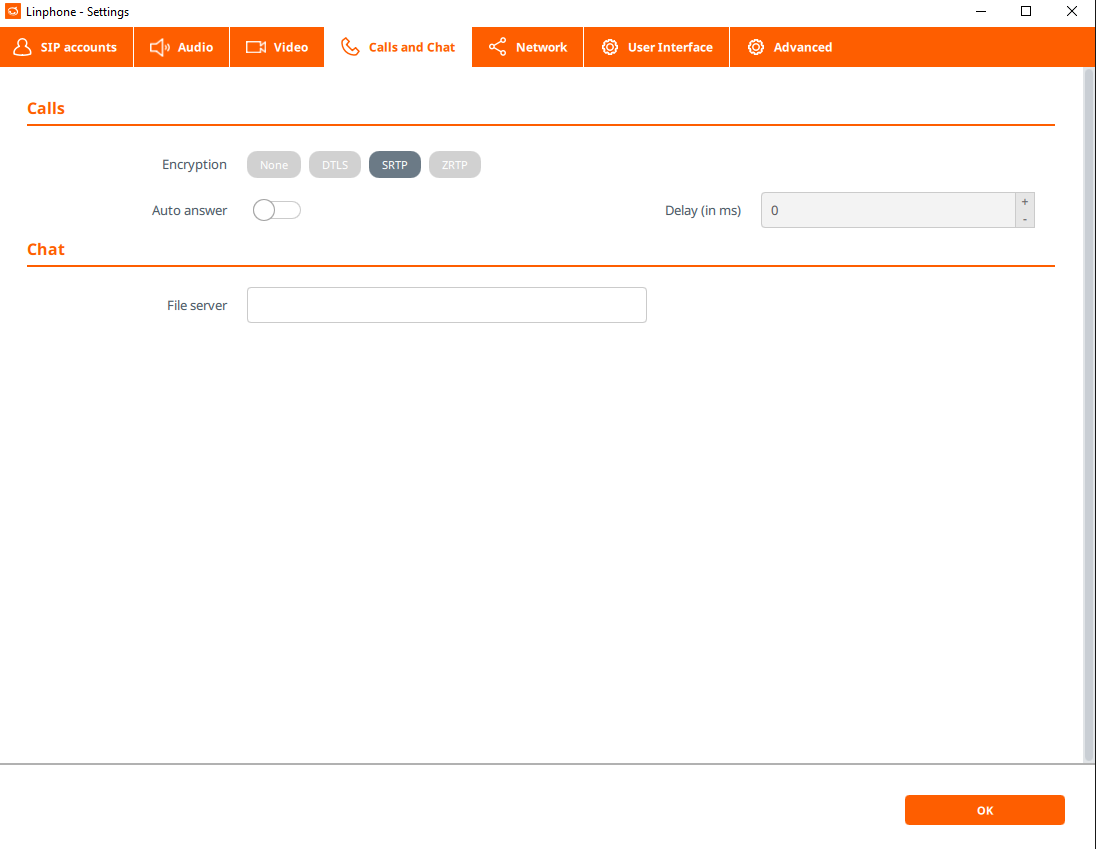](https://public.intellasoft.net/uploads/images/gallery/2024-08/8KMimage.png)
|
Lastly...
| While in the Preferences/Settings Screen
\- Click the 'Audio' tab to set up the devices for speaking and playback.
\- Typically, Playback/Capture will be a USB Headset
\- Typically, Ringer device will be the built-in speakers
(To be able to hear the phone ringing without the headset on)
Note: If the USB Headset is not showing, close and re-launch Linphone
Warning: Do not make any other changes that are not described here.
Other changes may cause your software to malfunction.
Click 'OK' when finished with the configuration.
| Note:
If you wish to completely stop the Soft Phone Application, Note:
\- When hitting the 'X' (Close) button for Linphone, it may be still running
\- Check the system-tray for Linphone, right click and select 'Exit'
|
|---|
| [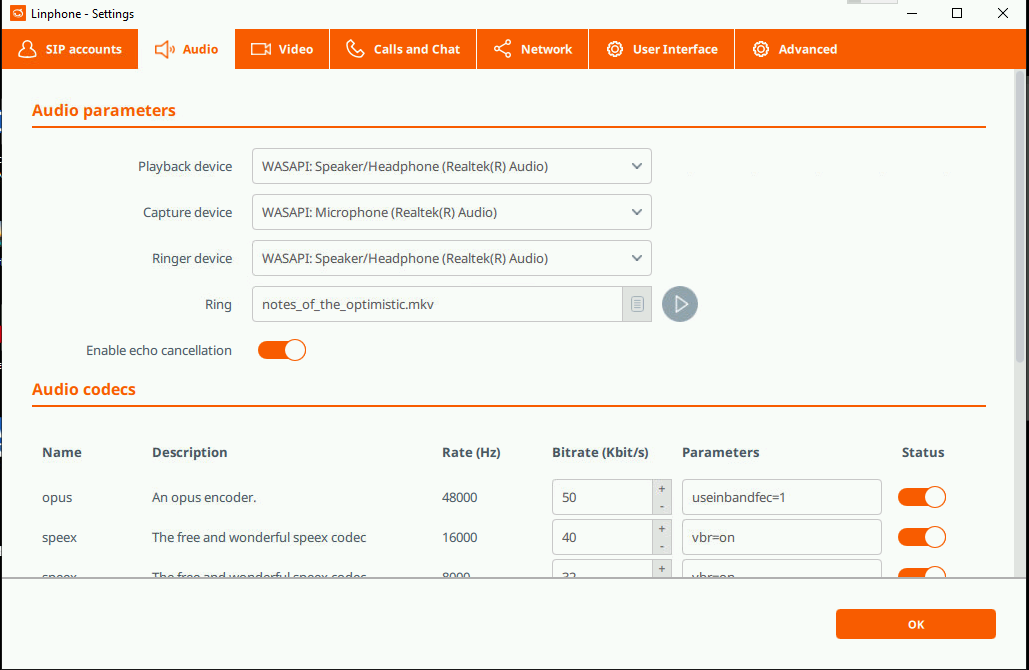](https://public.intellasoft.net/uploads/images/gallery/2024-08/9aEimage.png)
|
|
---
# Linphone Mobile - Installation Guide
1\) Navigate to the App Store / Play Store
2\) Locate and install the application: Linphone - By Belledonne communications
[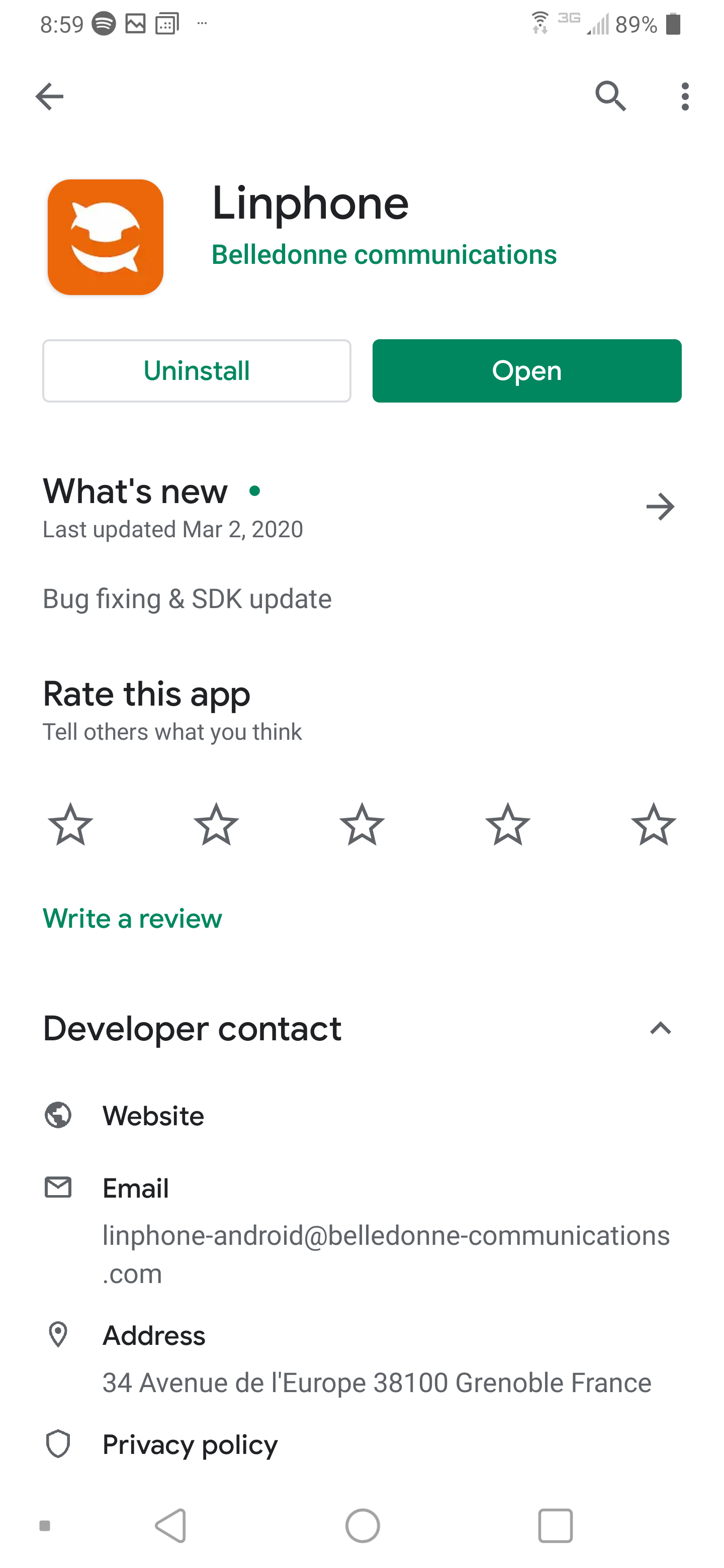](https://public.intellasoft.net/uploads/images/gallery/2024-08/M6ximage.png)
3\) From the Linphone main screen, click "Use a SIP ACCOUNT"
[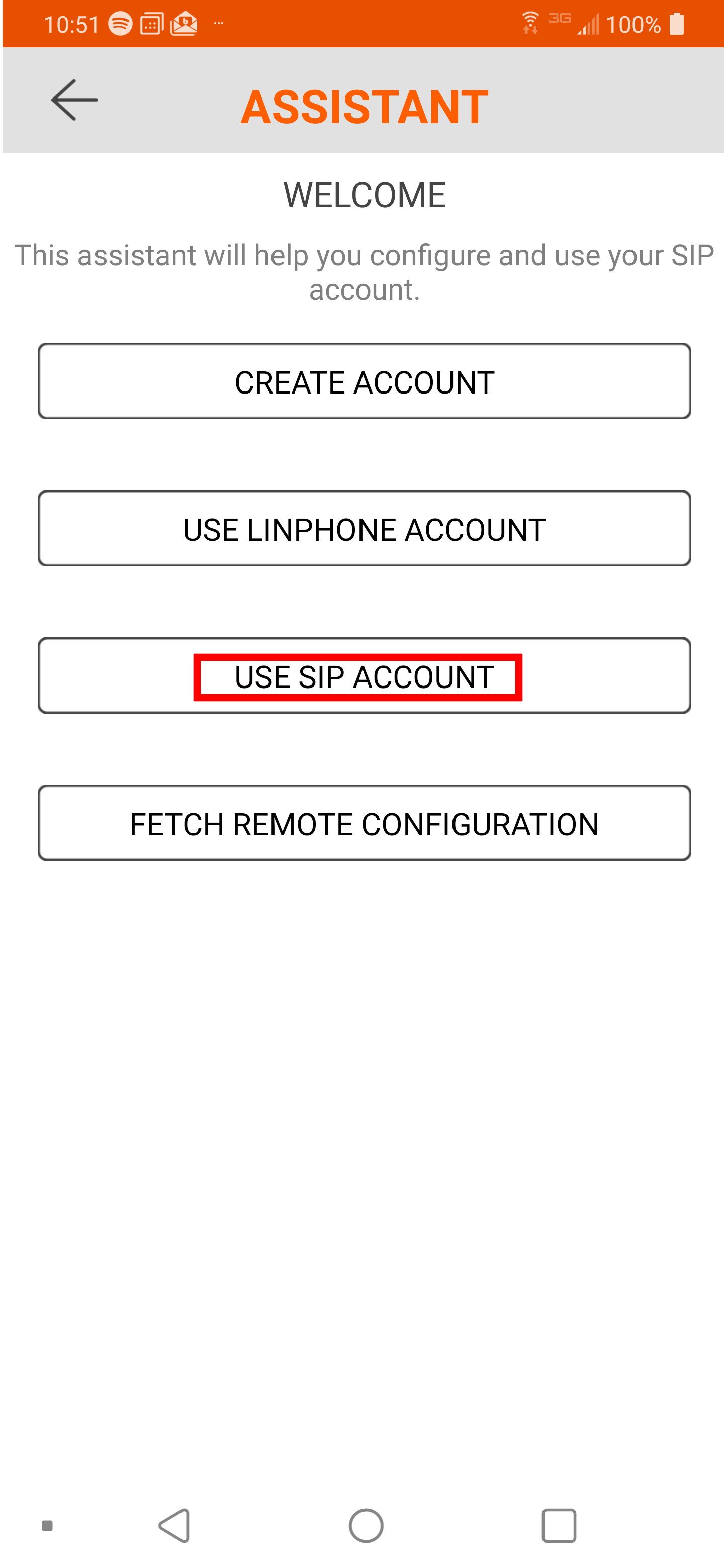](https://public.intellasoft.net/uploads/images/gallery/2024-08/s99image.png)
4\) Fill out all the fields
| Username
| This is the extension of the phone |
| Password | Secret token for this extension.
This is a secure, machine-generated password, it is highly recommended to copy and paste this password, rather than typing it manually to avoid errors.
Incorrect passwords will result in the Phone being blocked from the voice communications server for up to 15 minutes
|
| Domain
| This is the Server Hostname or IP Address of the Communications Platform |
| Transport | Unless otherwise instructed, set to 'UDP' |
[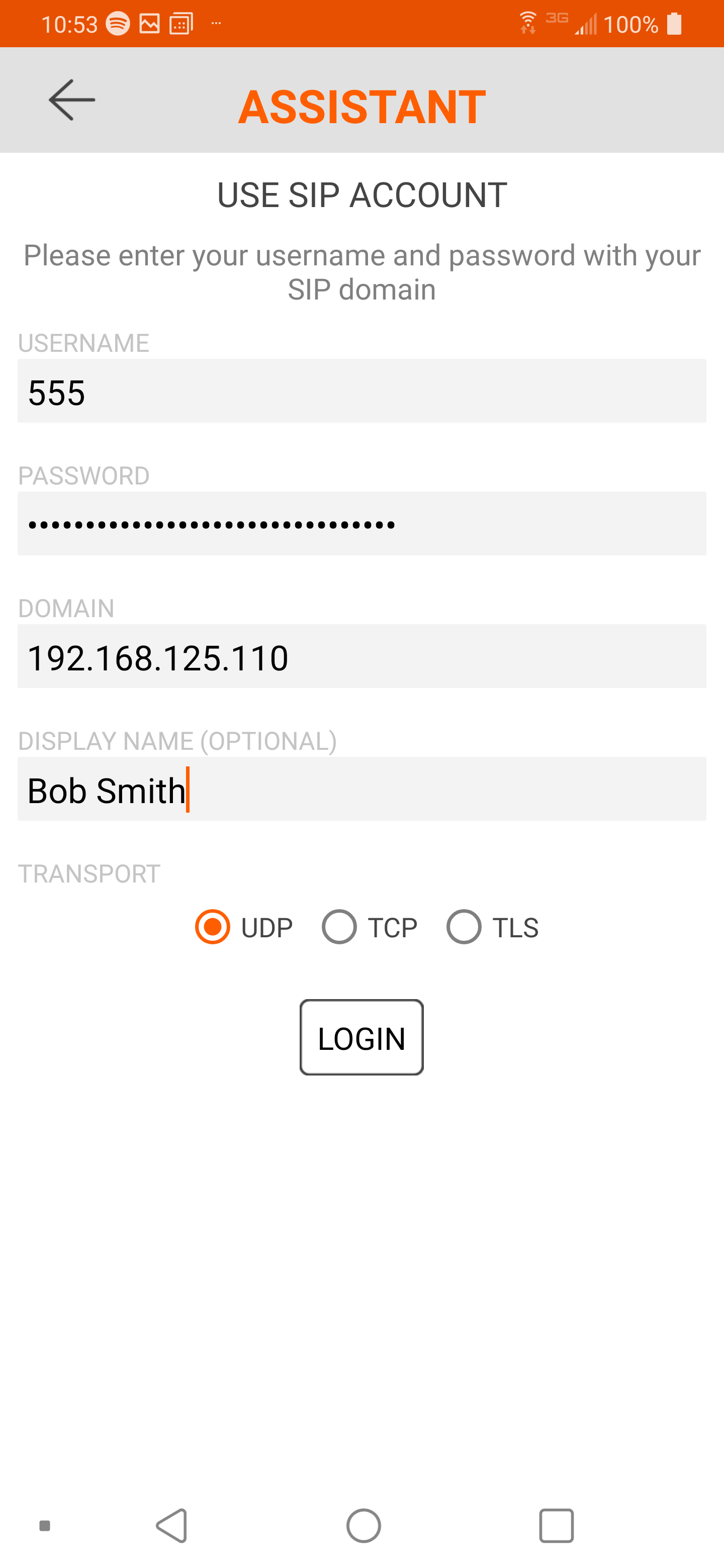](https://public.intellasoft.net/uploads/images/gallery/2024-08/xnOimage.png)
5\) If the Domain, Username and Password combination are correct, you will next see a dialpad with a green circle at the top left. This indicates the application is connected.
[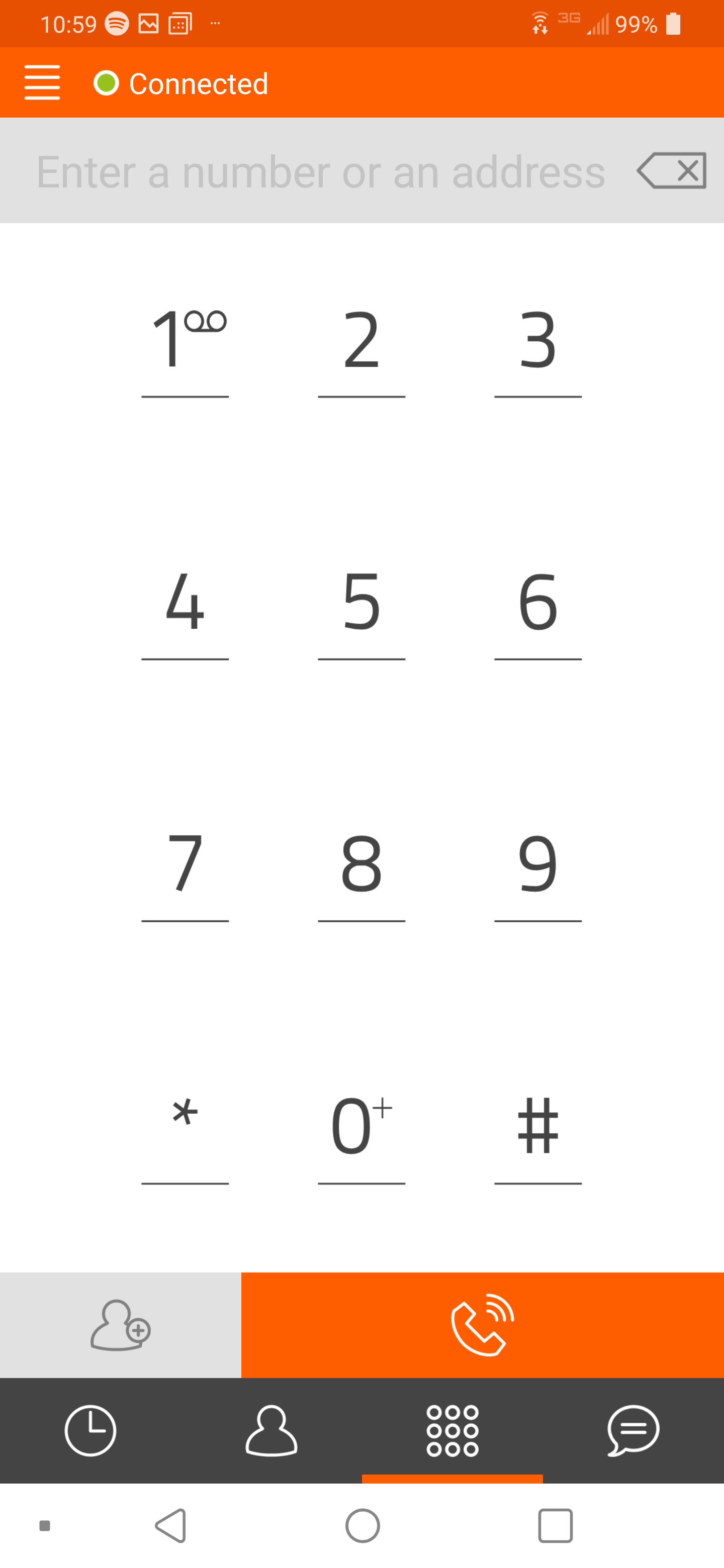](https://public.intellasoft.net/uploads/images/gallery/2024-08/yVdimage.png)
## Setting up an SBC
If you are not using an SBC, skip steps 6-8
| 6\) Click the top left corner 'Triple Bar' icon to open up the settings. Select 'Call'
| 7\) Select 'Media encryption'. Select 'SRTP'
| 8\) Enable 'Media encryption mandatory'
|
|---|
| [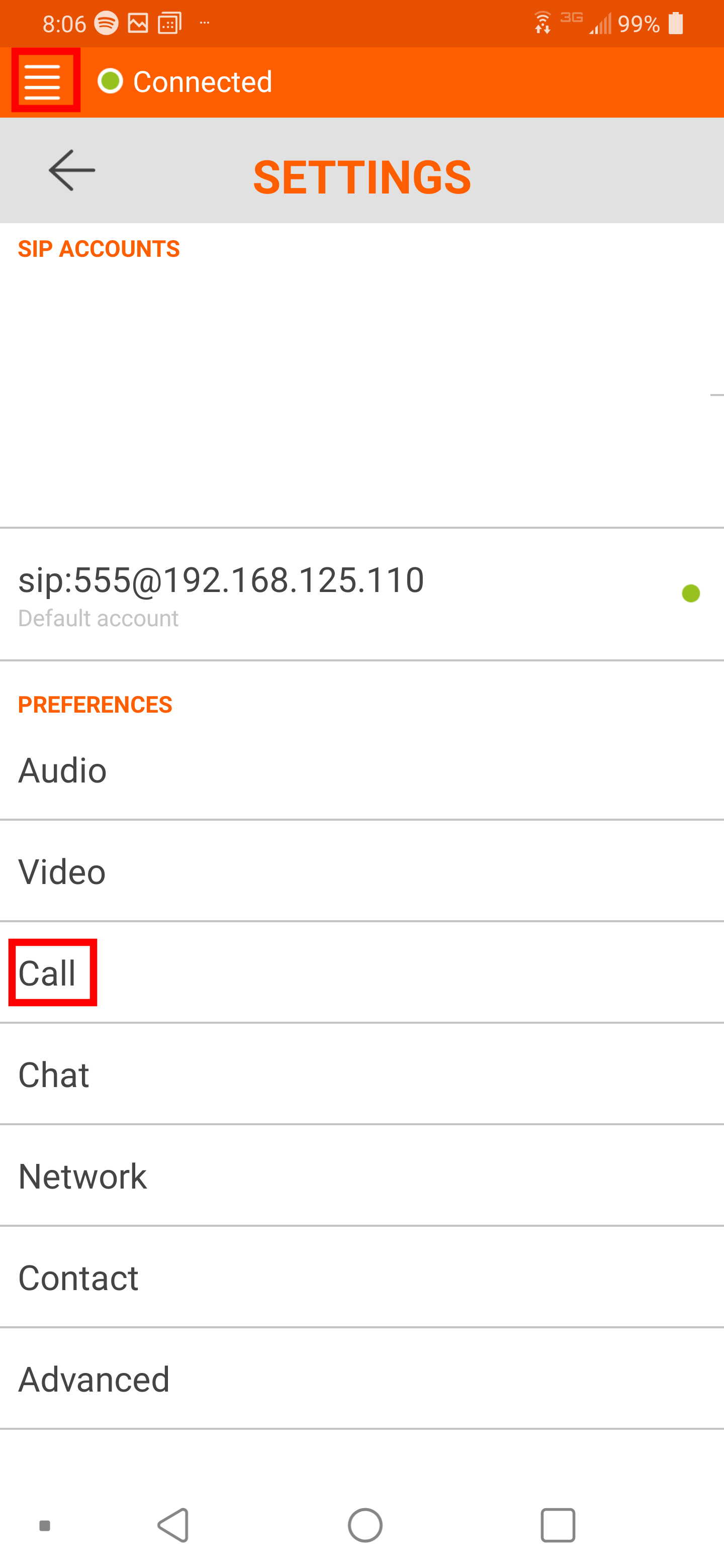](https://public.intellasoft.net/uploads/images/gallery/2024-08/N08image.png)
| [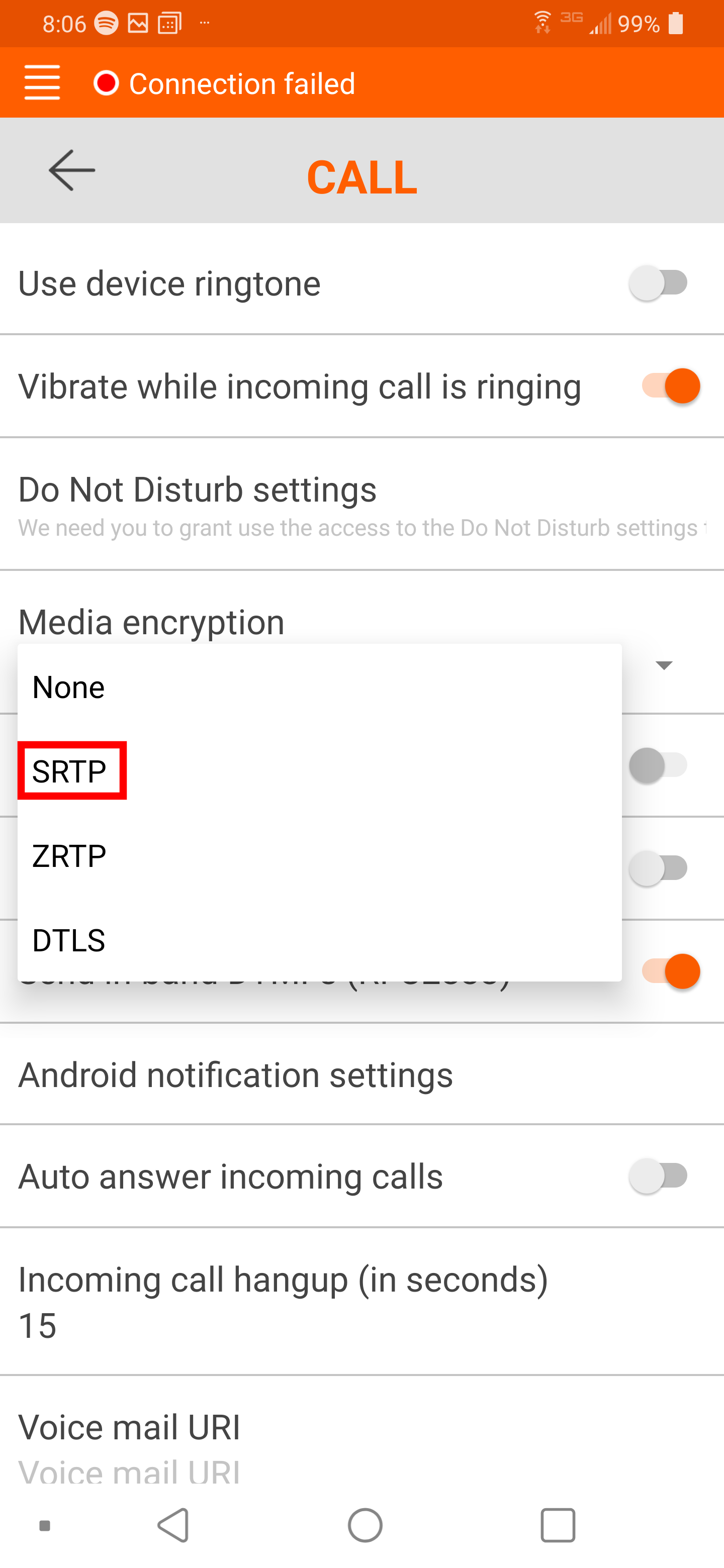](https://public.intellasoft.net/uploads/images/gallery/2024-08/CWBimage.png)
| [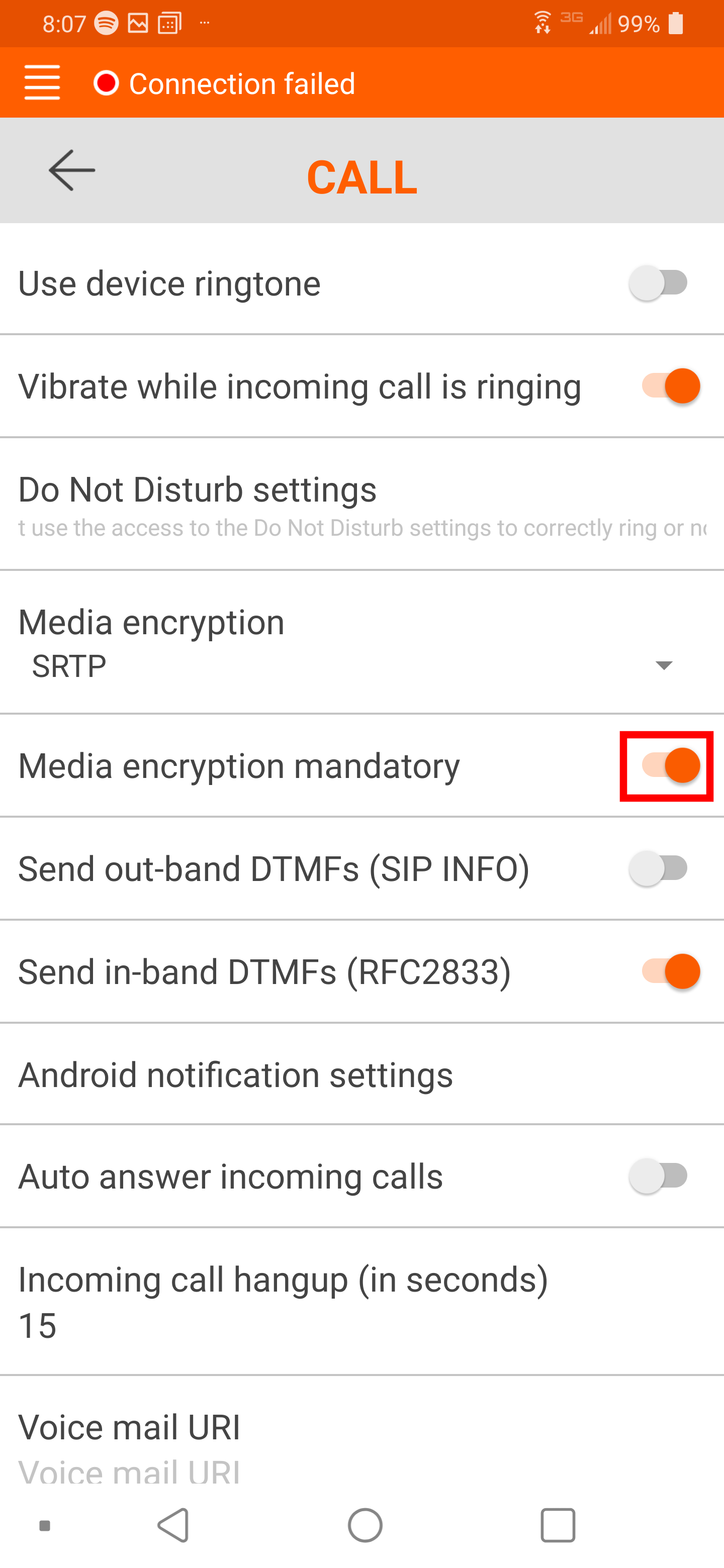](https://public.intellasoft.net/uploads/images/gallery/2024-08/V9simage.png)
|